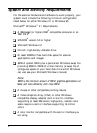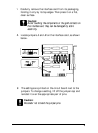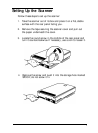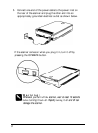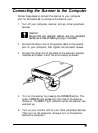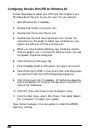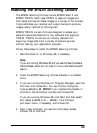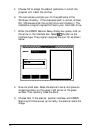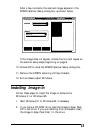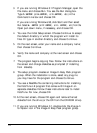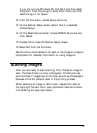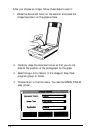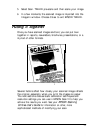Configuring Parallel Port LPT2 for Windows 95
Follow these steps to detect port LPT2 and then disable it as a
Windows 95 printer port so you can use it for your scanner:
1.
2.
3.
4.
5.
6.
7.
8.
9.
10.
11.
Start Windows 95, if necessary.
Double-click the
My Computer
icon.
Double-click the
Control Panel
icon.
Double-click the
Add New Hardware
icon. Follow the
instructions on the screen to detect new hardware on your
system and add port LPT2 as a printer port.
When you have finished detecting new hardware, double-
click the
System
icon in the Control Panel window. You see
the System Properties dialog box.
Click the
Device Manager
tab.
Click the
Ports
(COM & LPT)
option. You see a list of ports.
Click
Printer Port (LPT2)
in the list and then click
Properties.
You see the Printer Port (LPT2) Properties dialog box.
Click the
General
tab, if necessary. In the Device usage box,
click the checkbox for
Original Configuration (Current)
to
remove the checkmark.
Click
OK.
Then click
Close
to exit the System utility.
From the Start menu,
select Shut Down;
then select
Restart
the computer?
to restart your system.
Now follow the steps in the next section to install the EPSON
Scanning Utilities.