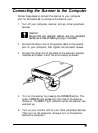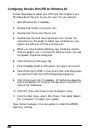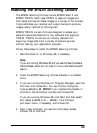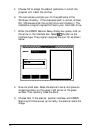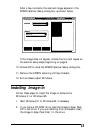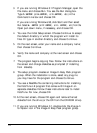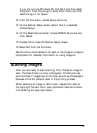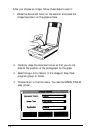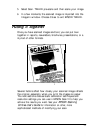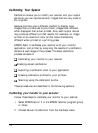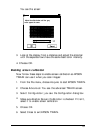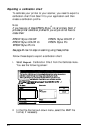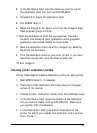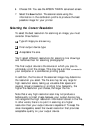3.
In the
File Name
field, type the name you want to use for
the calibration chart file, such as COLORl.BMP.
4.
Choose
OK
to export the calibration chart.
5.
Exit EPSON Scan! II.
6.
Select the
Image-In for Epson
icon from the Image-In Easy
Pack program group or folder.
7. Open the calibration
on chart file you exported. The chart
contains nine blocks of color gradations, some grayscale
gradations, and a black border on three sides.
8.
Save the calibration chart file within Image-In by selecting
Save from the File menu.
9.
Print the calibration chart on your color printer. If you have
more than one printer, print the chart on each one.
10. Exit Image-In.
Creating printer calibration profiles
Follow these steps to create a calibration profile for each printer:
1.
Start EPSON Scan! II, if necessary.
2.
Place the printed calibration chart face down on the glass
surface of the scanner.
3.
Choose
Create Calibration Profile
from the Calibrate menu.
4.
In the
File Name
field, type the filename of the calibration
file you want to create, such as COLORl.CAL. Make sure
you use the .CAL file extension.
5.
In the
Description
field, type a short description of the
printer for which you created this calibration chart, such as
Color Printer 1.
21