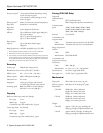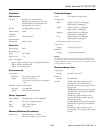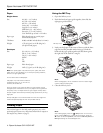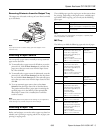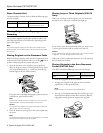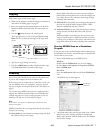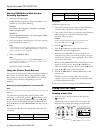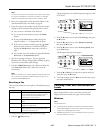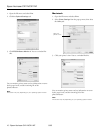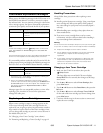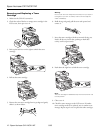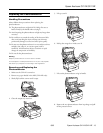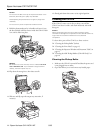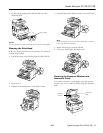Epson AcuLaser CX11N/CX11NF
12 - Epson AcuLaser CX11N/CX11NF 8/05
Removing and Replacing a Toner
Cartridge
1. Make sure the CX11N is turned on.
2. Check the color of the low or empty toner cartridge in the
LCD screen, then open cover A.
3. Push up the lock lever on the right to unlock the toner
cartridge.
4. Pull out the toner cartridge.
5. Remove the new toner cartridge from its package and gently
shake it as shown below.
Warning:
Do not touch the toner. Keep the toner away from your eyes. If
toner gets on your skin or clothes, wash it off with soap and
water immediately.
6. Hold the tag and gently pull the toner seal upward and
remove it.
7. Insert the toner cartridge with the arrow mark facing you.
Push it all the way into its slot, pushing on both sides
evenly, until it stops securely.
8. Push down the right lever to lock the toner cartridge.
Note:
The toner cartridge is installed securely when the lock lever is at
the lock position.
9. Close cover A.
10. Check for toner messages on the LCD screen. If another
toner cartridge needs to be replaced, you see another error
message. Repeat steps 2 to 9 to replace the other cartridges.