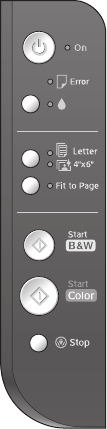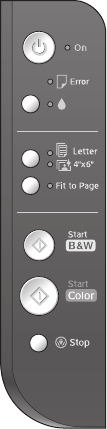
Copying a Photo or Document 9
3. Load up to 20 sheets of 4 × 6-inch or letter-size
(8.5× 11-inch) photo paper. (See page 5 if you
need instructions.)
4. Press the paper size button to select
4”x
6” or
Letter.
5. If you want your photos printed without a white
border, press the
Fit to Page button. (Otherwise,
they are printed with a 0.06-inch [1.5 mm]
margin.)
6. To make a color copy, press the x
Start Color
button.
To make a black and white copy, press the
x
Start B&W button.
The P
On light flashes and after a moment the Epson
Stylus CX starts printing.
If you need to stop copying at any time, just press the y
Stop button. Do not pull
out paper that is being printed; it will be ejected automatically to the output tray.
Note:
The copies may not be exactly the same size as the original.
Speeding Up Printing
If you want to make a copy quickly and do not need high quality, you can print a
“draft” copy. The print quality is reduced, but the copy is printed faster.
When you are ready to copy, press and hold down the y
Stop button, then press
the x
Start Color button (to copy in color) or the x Start B&W button (to copy
in black and white). When the P
On light starts flashing, release both buttons.