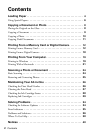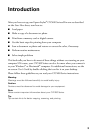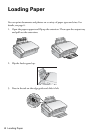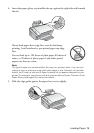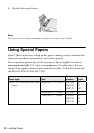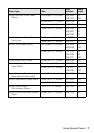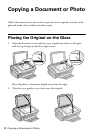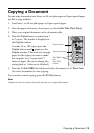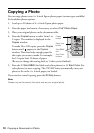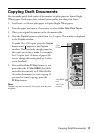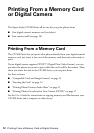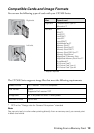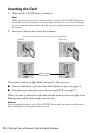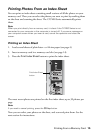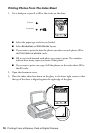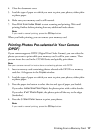10 Copying a Document or Photo
Copying a Photo
You can copy photos onto 4 × 6-inch Epson photo paper (various types available)
for borderless photo reprints.
1. Load up to 20 sheets of 4 × 6-inch Epson photo paper.
2. Press the paper size button, if necessary, to select
4"x6" Photo Paper.
3. Place your original photo on the document table.
4. Press the
Copies button to select from 1 to
9 copies. The number is displayed in the
Copies window.
To make 10 to 100 copies, press the
Copies
button until appears in the
Copies
window. Then load only enough paper for
the copies you want to make. For example,
for 12 copies load 12 sheets of paper.
(Be sure to change this setting back to
1 when you’re finished.)
5. Press the x
Start B&W (for black-and-white photos) or x Start Color (for
color photos) to start copying. The CX7400 Series automatically sizes your
photo to fit on the 4 × 6-inch paper you loaded.
If you need to cancel copying, press the y
Stop button.
Note:
Copies may not be exactly the same size as your original photo.
Start B&W
and
Start Color
buttons
Paper size
button
Copies
button