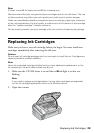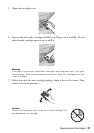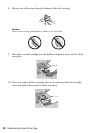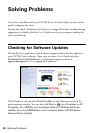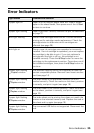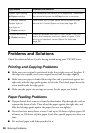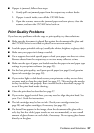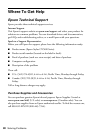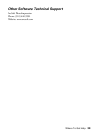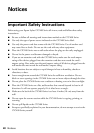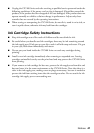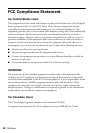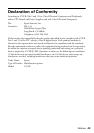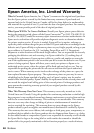Problems and Solutions 37
■ If paper is jammed, follow these steps:
1. Gently pull out jammed paper from the output tray or sheet feeder.
2. If paper is stuck inside, turn off the CX7400 Series.
3. Open the scanner, remove the jammed paper and torn pieces, close the
scanner, and turn the CX7400 Series back on.
Print Quality Problems
If you have any problems with the copy or print quality, try these solutions:
■ Make sure the document is placed flat against the document table glass and
the CX7400 Series is not tilted or placed on an uneven surface.
■ Load the paper printable side up (usually the whiter, brighter, or glossy side).
■ Make sure your paper isn’t damp or curled.
■ Use a support sheet with special paper or load your paper one sheet at a time.
Remove sheets from the output tray so not too many collect at a time.
■ Make sure the type of paper you loaded matches the paper size and paper type
settings in your printer software (see page 23).
■ For the best print quality, use Epson special paper (see page 6) and genuine
Epson ink cartridges (see page 28).
■ If you notice light or dark bands across your printouts or they are too faint,
you may need to clean the print head (see page 27). This unclogs the nozzles
so they can deliver ink properly. Run a nozzle check as described on page 26
to see if the print head needs cleaning.
■ Clean the print head as described on page 27.
■ If you notice jagged vertical lines, you may need to align the print head. See
your User’s Guide for instructions.
■ The ink cartridges may be low on ink. Check your cartridge status (see
page 28) and replace cartridges, if necessary (see page 29).
■ If a dotted line appears in the image, clean the document table glass with a
soft, dry, lint-free cloth (paper towels are not recommended), or use a small
amount of glass cleaner on a soft cloth, if necessary. Do not spray glass cleaner
directly on the glass.