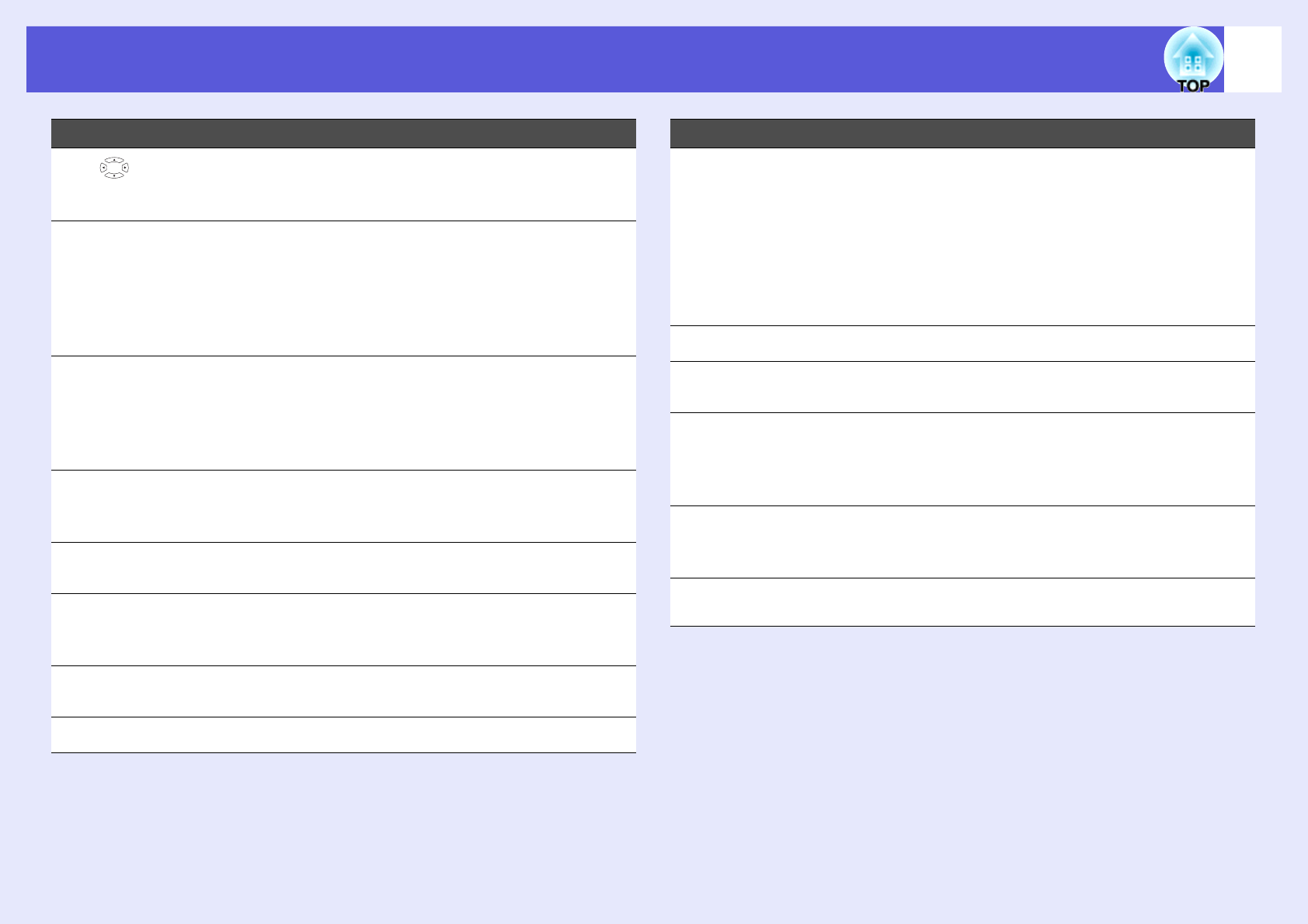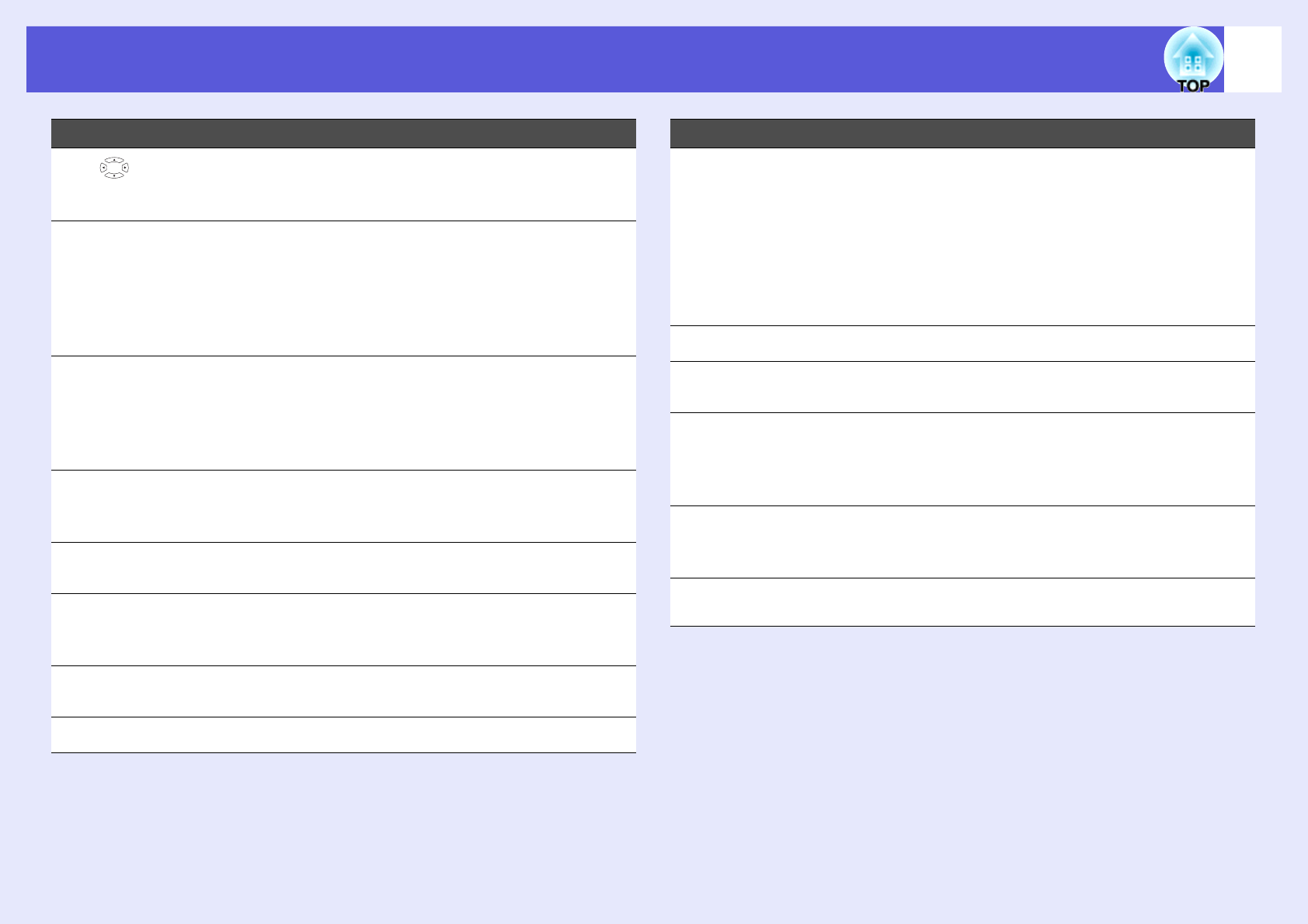
Part Names and Functions
13
L
[ ] button
When a configuration menu or help screen is
displayed, it selects menu items and setting
values. s p.38, p.63
M
[Enter] button When a configuration menu or a help screen is
displayed, it accepts and enters the current
selection and moves to the next level. s p.38,
p.63
Acts as a mouse's left button when using the
wireless mouse function.
N
[Esc] button Stops the current function. If pressed when a
configuration menu is displayed, it moves to
the previous level. s p.38, p.63
Acts as a mouse's right button when using the
wireless mouse function.
O
[Volume] buttons
[a] [b]
(a) Decreases the volume.
(b) Increases the volume.
s Quick Start Guide
P
[Pointer] button Press to activate the on screen pointer.
s p.24
Q
[Help] button Displays and closes the help screen which
shows you how to deal with problems if they
occur. s p.63
R
[Color Mode]
button
Each time the button is pressed, the color
mode changes. s p.17
S
[Num] button Use when entering a password. s p.33
Name Function
T
[User] button Press to assign a frequently used item from
the six available Configuration menu items. By
pressing the button the assigned menu item
selection/adjustment screen is displayed,
allowing you to make one-touch settings/
adjustments. s p.43
"Brightness Control" is assigned as the default
setting.
U
[ID] button Press to set the remote control ID. s p.30
V
[Video] button Changes to images from the video input port.
s p.16
W
[EasyMP] button Changes to the EasyMP image. (EB-1735W/
1725/1723 only) s p.16
When using EB-1730W/1720, this does not
function even if the button is pressed.
X
[Search] button Changes to the next input source that is
connected to the projector and is sending an
image. s p.15
Y
Remote control
light-emitting area
Outputs remote control signals.
Name Function