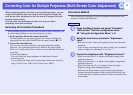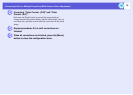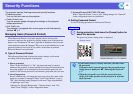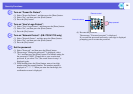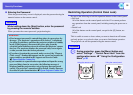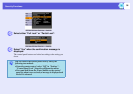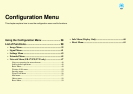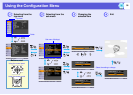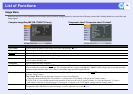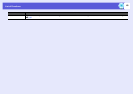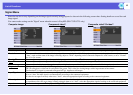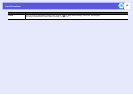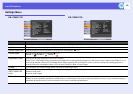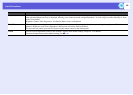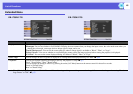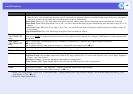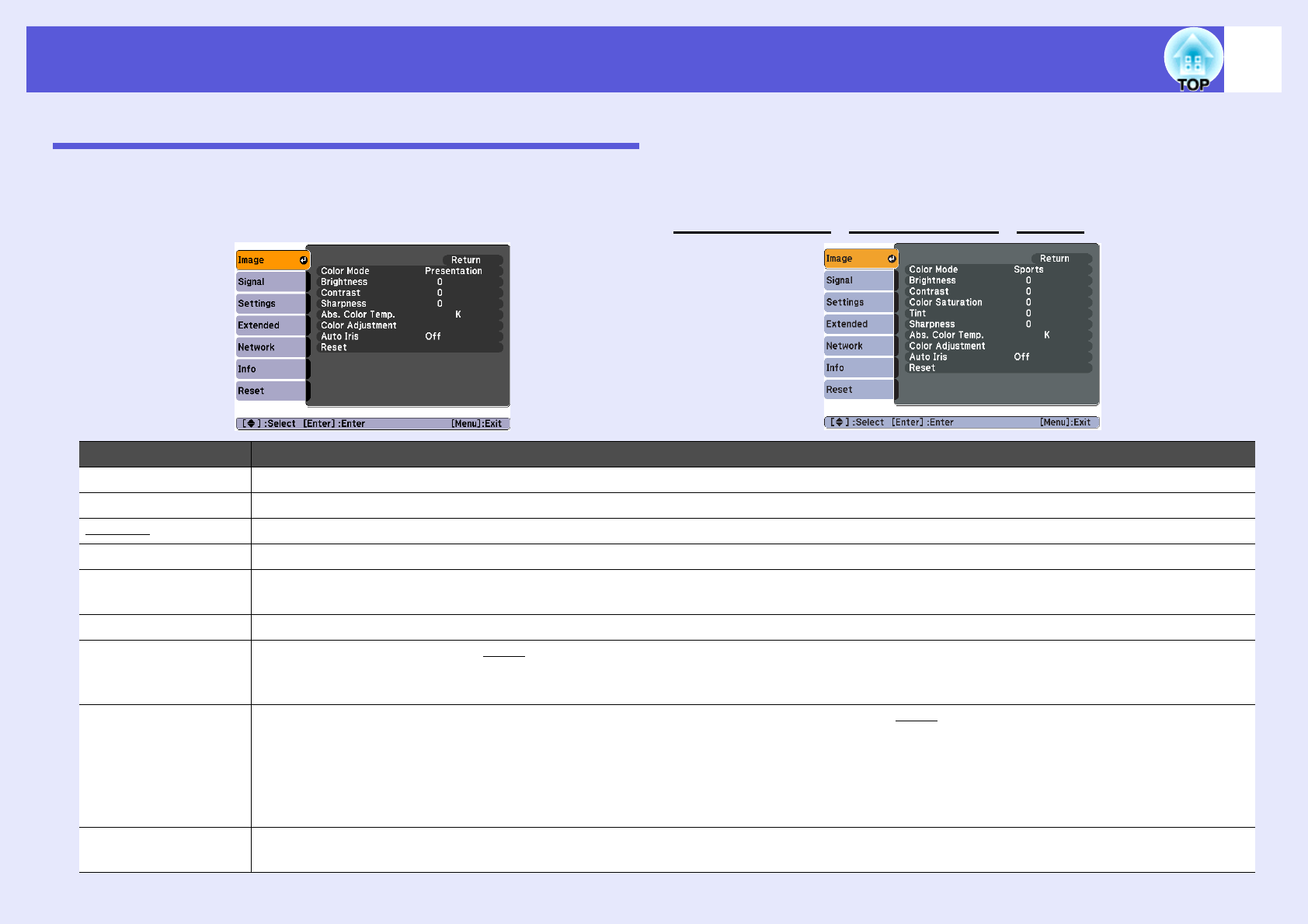
39
List of Functions
Image Menu
Items that can be set vary depending on the image signal currently being projected as shown in the following screen shots. Setting details are saved for each
image signal.
Computer image/EasyMP (EB-1735W/1725 only)
Component videog/Composite videog/S-videog
Sub Menu Function
Color Mode You can select the quality of the image to suit your surroundings. s p.17
Brightness You can adjust the image brightness.
Contrastg You can adjust the difference between light and shade in the images.
Color Saturation You can adjust the color saturation for the images.
Tint (Adjustment is only possible when NTSC signals are being input if you use composite video/S-video.)
You can adjust the image tint.
Sharpness You can adjust the image sharpness.
Abs. Color Temp. (This item cannot be selected if "sRGBg" is selected as the "Color Mode" setting from the "Image" menu.)
You can adjust the overall tint of the image. You can adjust tints in 10 stages from 5000 K to 10000 K. When a high value is selected the image
becomes tinged with blue, when a low value is selected the image becomes tinged with red.
Color Adjustment You can make adjustments by choosing one of the following(This item cannot be selected if "sRGBg" is selected as the "Color Mode" setting
from the "Image" menu.)
Red, Green, Blue: You can adjust the saturation of each color individually.
(This item cannot be displayed if "Customized" is selected as the "Color Mode" setting from the "Image" menu.)
R, G, B, C, M, Y: You can adjust the hue and saturation of each color R (red), G (green), B (blue), C (cyan), M (magenta), Y (yellow)
individually. (This item is only displayed if "Customized" is selected as the "Color Mode" setting from the "Image" menu.)
Auto Iris (This item is only displayed if "Game", "Theatre" or "Customized" is selected as the "Color Mode" setting from the "Image" menu.)
To optimally adjust luminance to match the image, set to On; otherwise set to Off. s p.18