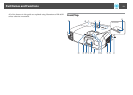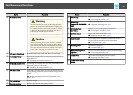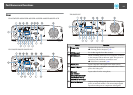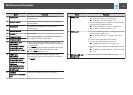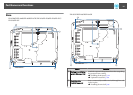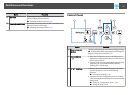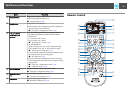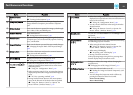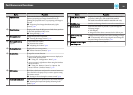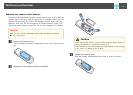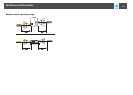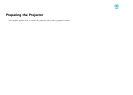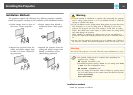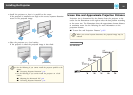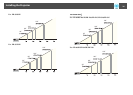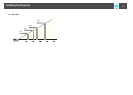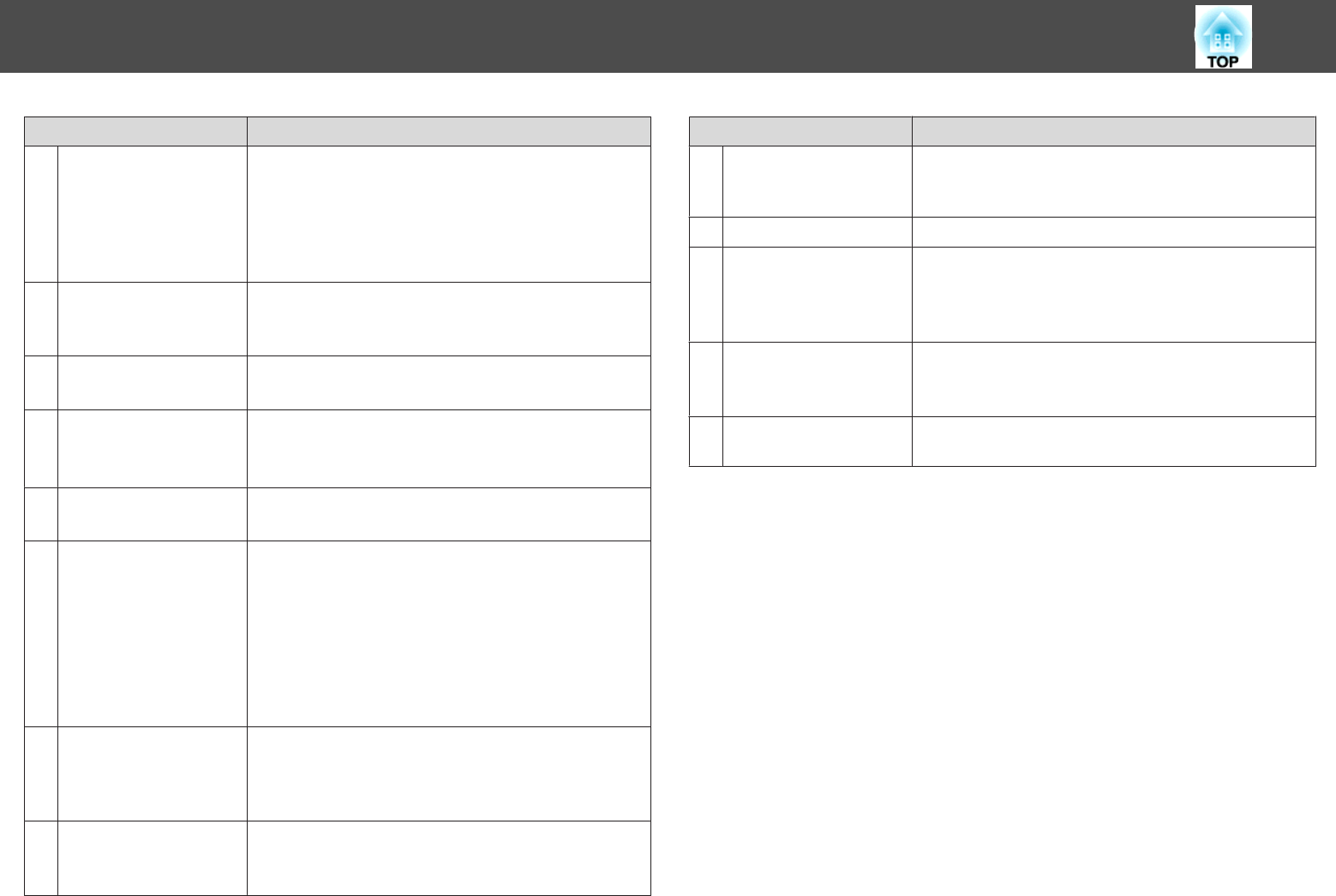
Name Function
O
[Split] button
Each time the button is pressed, the image changes
between projecting two images simultaneously by
splitting the projected screen, or projecting one image as
normal.
s "Projecting Two Images Simultaneously (Split
Screen)" p.59
P
[Help] button
Displays and closes the Help screen which shows you how
to deal with problems if they occur.
s "Using the Help" p.128
Q
[Freeze] button
Images are paused or unpaused.
s "Freezing the Image (Freeze)" p.72
R
[Volume] buttons
[a][b]
[a] Decreases the volume.
[b] Increases the volume.
s "Adjusting the Volume" p.53
S
[Pointer] button
Displays the on-screen pointer.
s "Pointer Function (Pointer)" p.72
T
[Esc] button
• Stops the current function.
• If pressed when the Configuration menu is displayed, it
moves to the previous level.
s "Using the Configuration Menu" p.99
• Acts as a mouse's right button when using the Wireless
Mouse function.
s "Using the Remote Control to Operate the
Mouse Pointer (Wireless Mouse)" p.74
U
[ID] button
Hold down this button and press the numeric buttons to
select the ID for the projector you want to operate using
the remote control.
s "Setting an ID and using the remote control" p.76
V
[Color Mode] button
Each time the button is pressed, the Color Mode changes.
s "Selecting the Projection Quality (Selecting Color
Mode)" p.53
Name Function
W
[MHL Menu] button
Displays the settings menu for the device linked to the
projector's MHL port. (EB-955WH/EB-950WH/
EB-965H/EB-945H/EB-940H/EB-98H/EB-97H only)
X
[LAN] button
Switches to the image from the network connected device.
Y
[USB] button
Each time the button is pressed, it cycles through the
following images:
• USB Display
• Images from the device connected to the USB-A port
Z
[Source Search]
button
Changes to the next input source that is sending an image.
s "Automatically Detect Input Signals and Change the
Projected Image (Source Search)" p.41
a
Remote control light-
emitting area
Outputs remote control signals.
Part Names and Functions
20