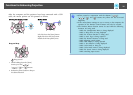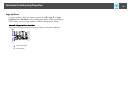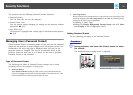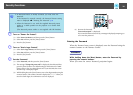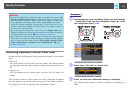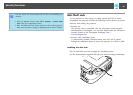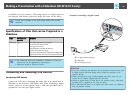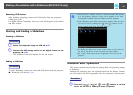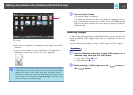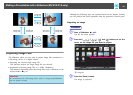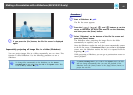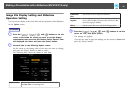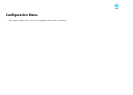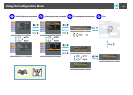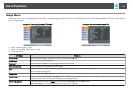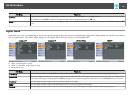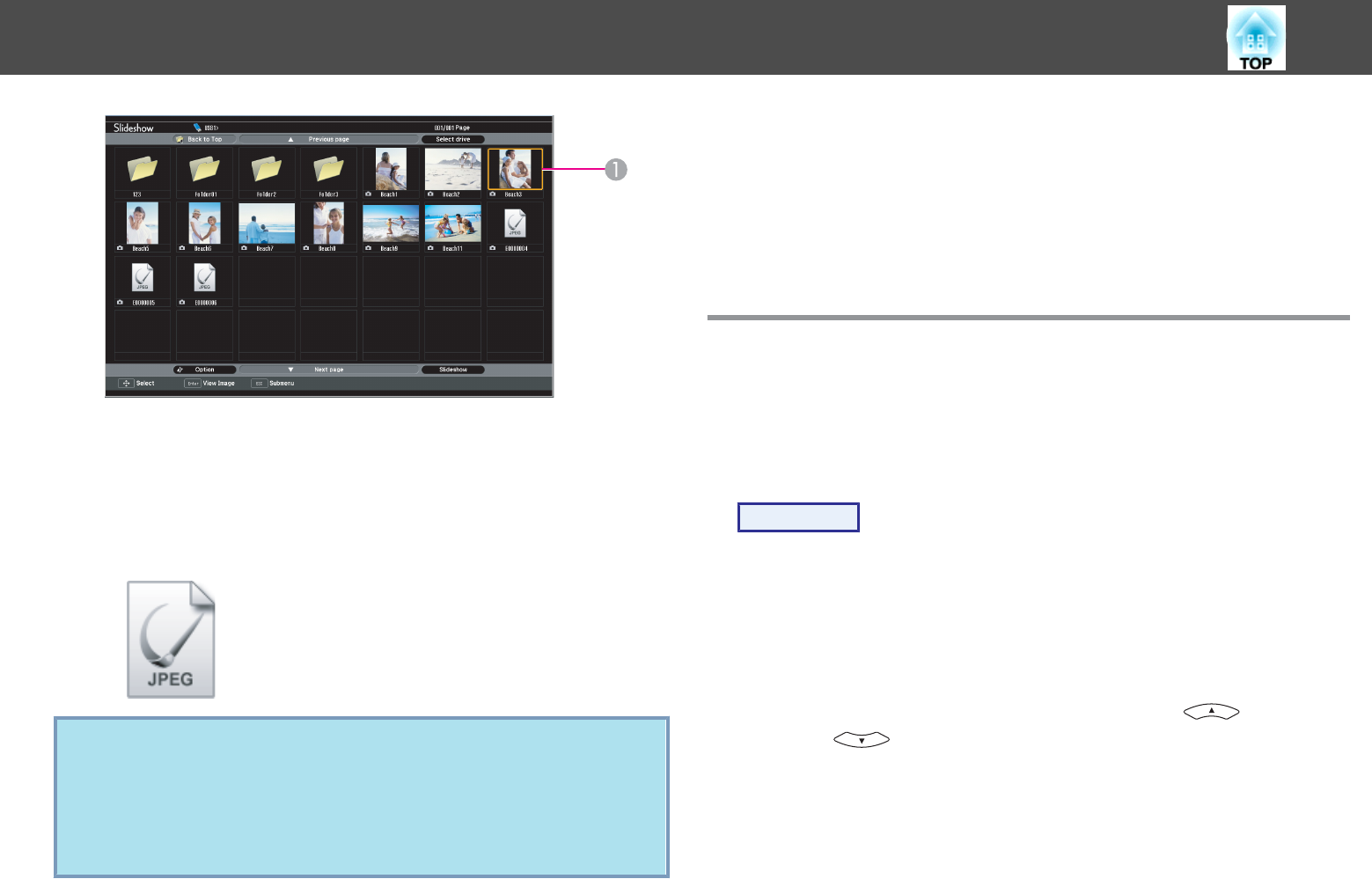
A
Cursor
• JPEG files are displayed as thumbnails (small images of the files'
contents).
• It may not be possible for some JPEG files to be displayed as
thumbnails. In this case, an icon of a file is displayed.
q
If all of the files and folders cannot fit in the current screen, press the
[Page] button (Down) on the remote control, or set the cursor to Next
page on the bottom of the screen, then press the [Enter] button.
To return to the previous screen, press the [Page] button (Up) on the
remote control, or set the cursor to Previous page on the top of the
screen, then press the [Enter] button.
B
Press the [Enter] button.
The selected image is displayed.
If a folder was selected, the files in the folder are displayed. On the
screen showing the contents of the folder, if you select Back to Top
and press the [Enter] button, the screen prior to opening the folder is
displayed again.
Rotating Images
A JPEG image projected using the Slideshow function can be rotated in 90
degree increments. JPEG images played back in a Slideshow can also be
rotated.
Use the following procedure to rotate a JPEG image or JPEG images.
Procedure
A
Start the Slideshow and project a single JPEG image or run a
slideshow using more than one JPEG images.
To play JPEG images
s p.44
To play Slideshow
s p.45
B
While projecting a JPEG image, press the [ ] button or
the [
] button.
Making a Presentation with a Slideshow (EB-W10/X10 only)
43