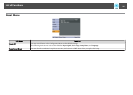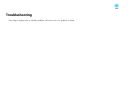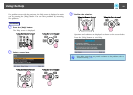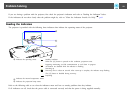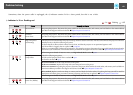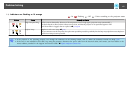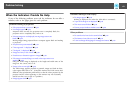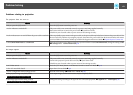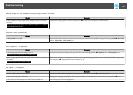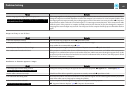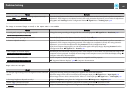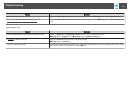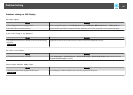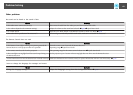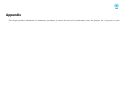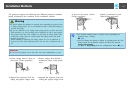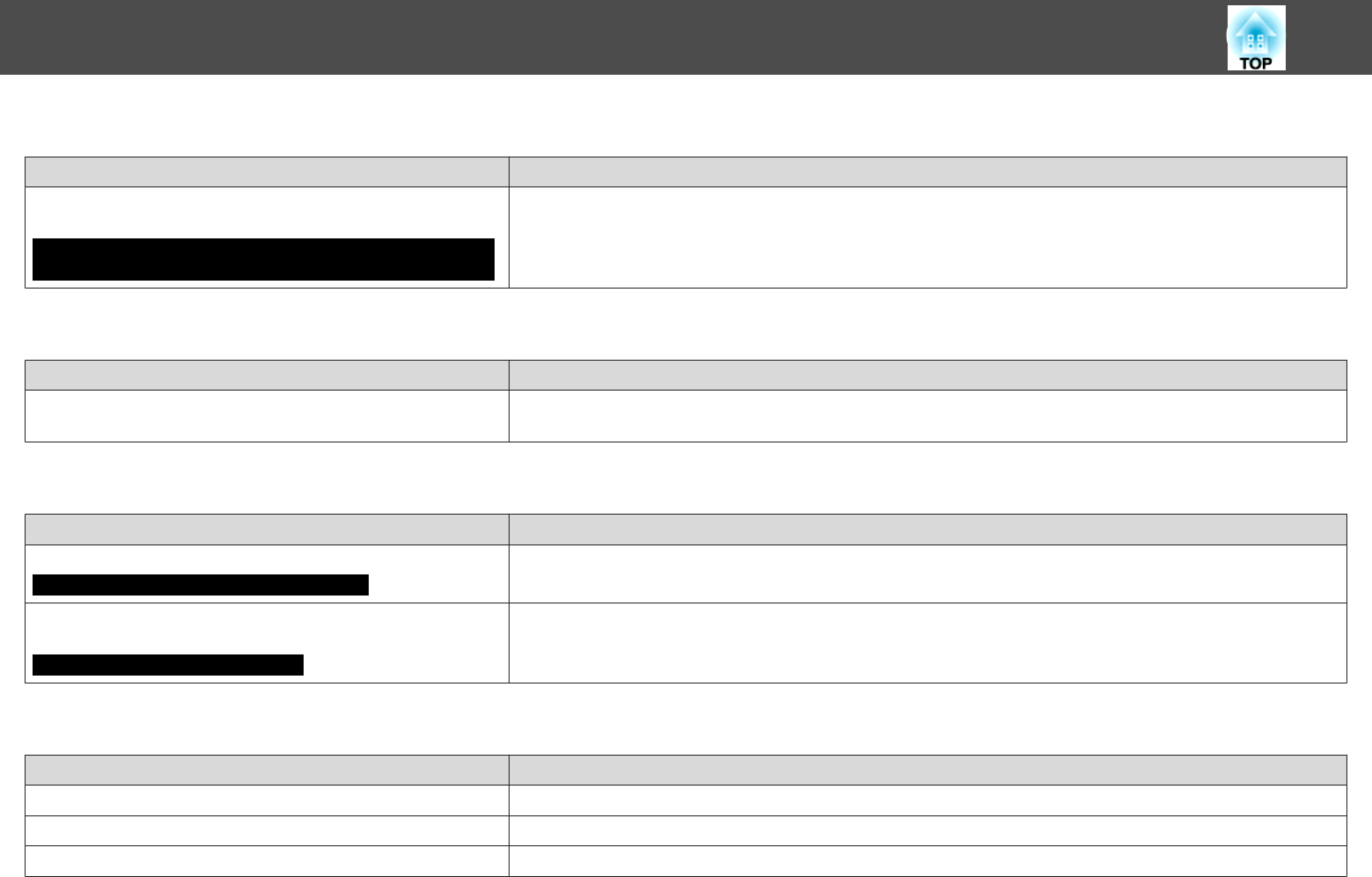
Moving images are not displayed (moving image sections are black)
Check Remedy
Is the computer's image signal being output to the LCD and the
monitor?
Only when projecting images from a laptop computer or a computer
with a built-in LCD screen
Change the image signal to external output only. s Check your computer's documentation.
Projection stops automatically
Check Remedy
Is Sleep Mode set to On? Press the [t] button to turn on the power. If you do not want to use Sleep Mode, change the setting to Off. s Extended
Menu - Operation - Sleep Mode p.53
"Not supported. " is displayed
Check Remedy
Is the image signal format setting correct?
Only when projecting images from a video source
Change the setting according to the signal for the connected equipment. s Signal Menu - Video Signal p.50
Do the image signal Resolution and the Refresh Rate correspond to
the mode?
Only when projecting computer images
Refer to the computer's documentation for how to change the image signal Resolution and the Refresh Rate output from
the computer. s "Supported Monitor Displays" p.90
"No Signal. " is displayed
Check Remedy
Are the cables connected correctly? Check that all the cables required for projection are securely connected. s Quick Start Guide
Is the correct input port selected? Change the image by pressing the [Source Search] button on the Remote Control or the Control panel. s p.22
Is the power for the computer or video source turned on? Turn the power on for the equipment.
Problem Solving
64