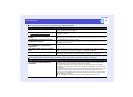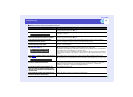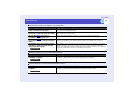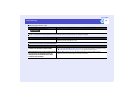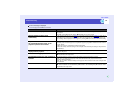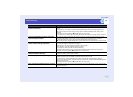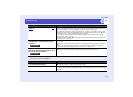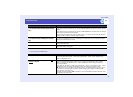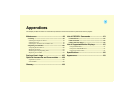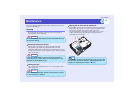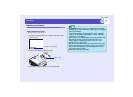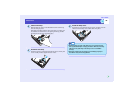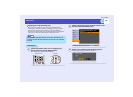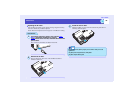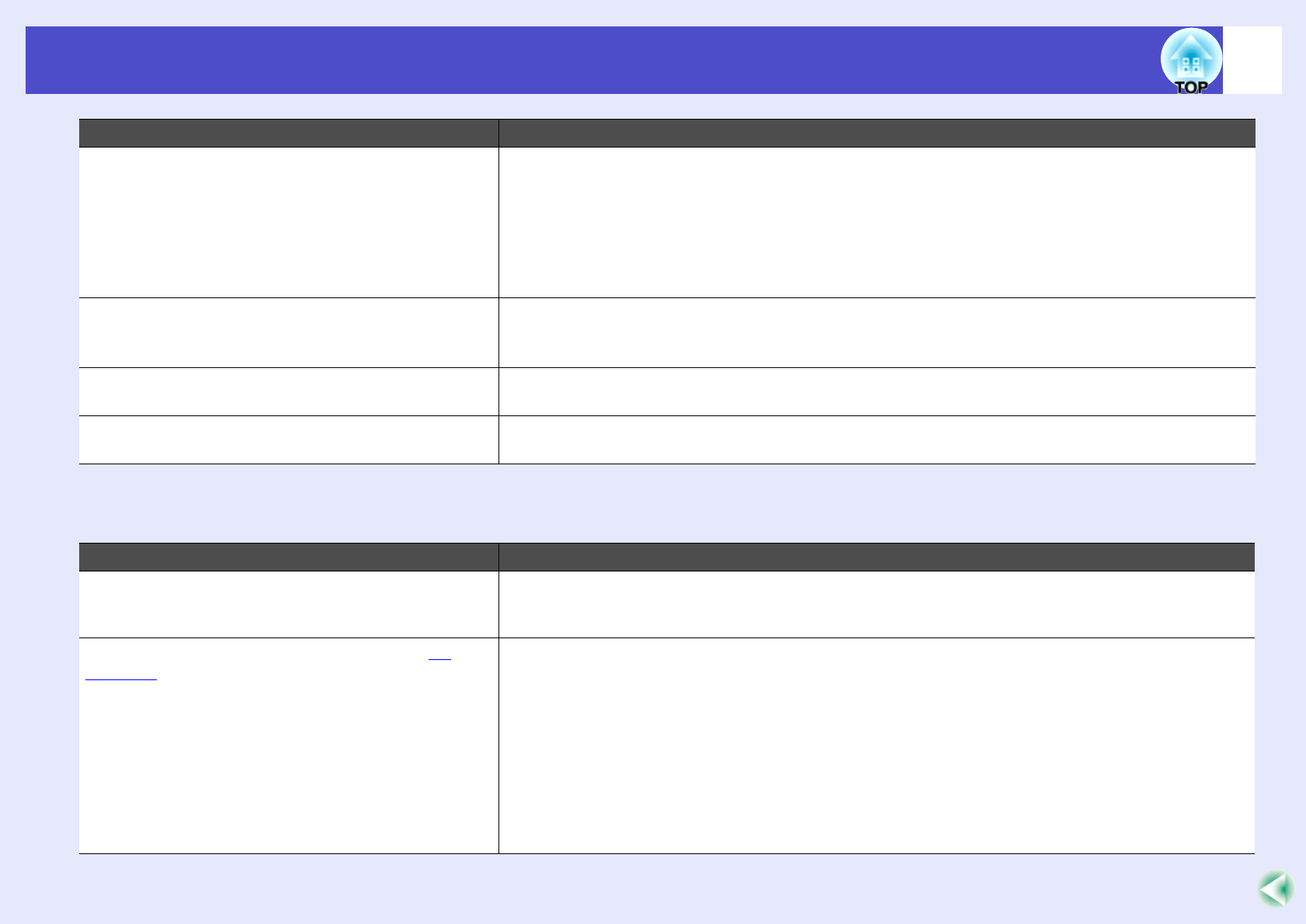
97
Problems Solving
User’s Guide
Error messages from EMP Monitor
** contains an invalid path.
(** is the path name containing the scenario
file.)
The path of the file to be opened could not be found. This could be for the following reasons.
•After the last time the scenario file was saved by EMP SlideMaker2, the file was moved to another
folder.
•After the last time the scenario file was saved by EMP SlideMaker2, the folder name was changed.
•The desired scenario file has been deleted.
Open the desired scenario file by selecting "File"-"Open", or search for the file using the Windows
"Search for Files or Folders" function or other methods.
Disk full while accessing **.
(** is the path name including the scenario
file)
The drive containing the scenario folder has insufficient free space, and could not save the scenario
file. Delete unneeded files on the drive containing the scenario folder to free sufficient disk space
allowing the scenario file to be saved.
Cannot open the proposed file. The PowerPoint file to be added to the scenario is damaged or corrupted and cannot be used. Use a
different PowerPoint file.
Change name or directory A file or scenario folder of the same name already exists. Change the scenario name or the scenario
folder name and try saving again.
Check Remedy
The password is incorrect. An incorrect password was entered. Enter the correct password. If you forget the password, check
the "Password for WEB control " setting in the "Wired LAN" - "Basic" or the "Wireless LAN" -
"Basic" configuration menu.
Cannot connect to the projector of the IP
addressg entered.
Check that "Wired LAN Connect Mode" or "Access Point Mode (Wireless LAN)" setting is being
used in the EasyMP configuration settings for the projector to be connected. If "Easy Connect
Mode" is selected in the "Wireless LAN" - "Basic" configuration menu, change the setting to
"Access Point Mode".
Next, check the "IP Address" setting in the "Wired LAN" - "Basic" or the "Wireless LAN" - "Basic"
configuration menu, and specify that IP address when connecting in IP connection mode.
s"Registration Using IP Address (Manual Registration)" in the EMP Monitor Operation Guide
If connection is still not possible, check the network settings at the computer and the EasyMP
network settings at the projector.
For details on network settings: s"Connecting in Access Point Mode or Wired LAN Mode" in the
EasyMP Network Setup Guide
Check Remedy