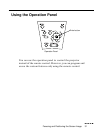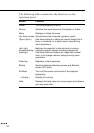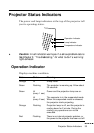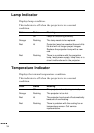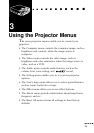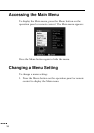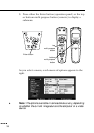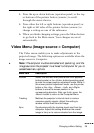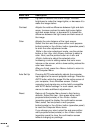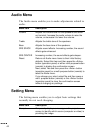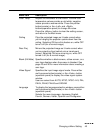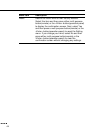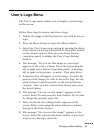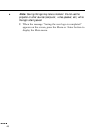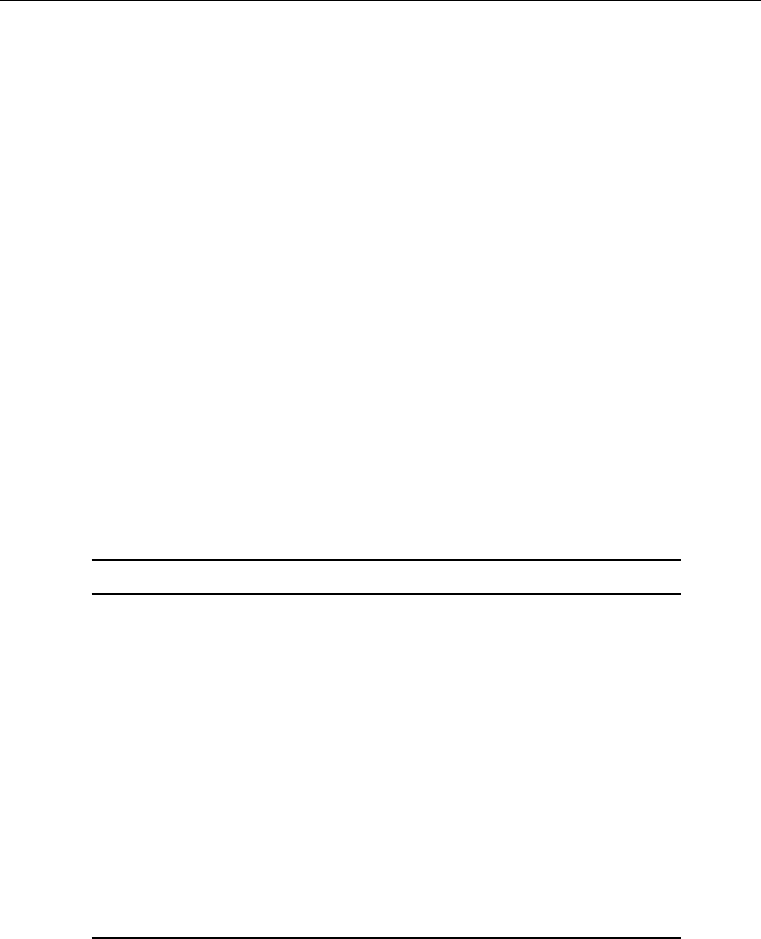
Changing a Menu Setting
■ ■ ■ ■ ■
■
39
4. Press the up or down buttons (operation panel) or the top
or bottom of the pointer button (remote) to scroll
through the menu choices.
5. Press either the left or right buttons (operation panel) or
the right or left sides of the pointer button (remote) to
change a setting on one of the submenus.
6. When you finish changing settings, press the Menu button
to go back to the Main menu. Your changes are saved
automatically.
Video Menu (Image source = Computer)
The Video menu enables you to make adjustments to the
projected image. The following options are available when the
image source is Computer.
♦
Note:
The computer must be connected and operating, and the
image source on the projector must be set to Computer for you to
access these menu options.
Menu item Description
Position Select this item and then press either multi-purpose
button(remote) or the <Enter> button(operation panel)
to enter the screen position adjustment mode. While in
the screen position adjustment mode, use the pointer
button or the <Up>, <Down>, <Left> and <Right>
buttons to move the screen position in the
corresponding direction. After you finish, press the
<Menu> button to return to the Computer Menu.
Tracking Matches the projector’s internal clock to various
computer graphic signals. Adjust this setting to
remove vertical lines from the image.
Sync Synchronizes with the tracking signal sent from the
computer. Adjust this setting whenever the overall
image is fuzzy or to remove streaks from the image.