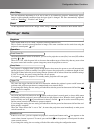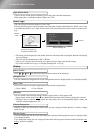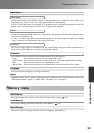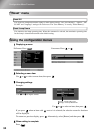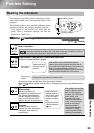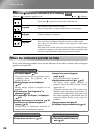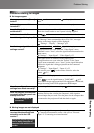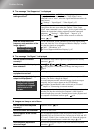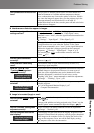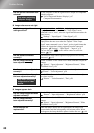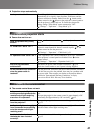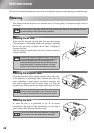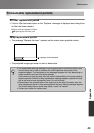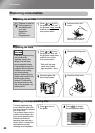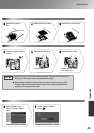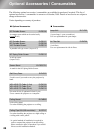39
Problem Solving
Troubleshooting
■ Interference or distortion appear in images
■ Image is truncated (large) or small
Has condensation formed on the
lens?
If the projector is suddenly taken from a cold environment to a
warm environment or if sudden ambient temperature changes
occur, condensation may form on the surface of the lens, and this
may cause the images to appear fuzzy. Set the projector up in the
room approximately one hour before it is to be used. If
condensation forms on the lens, turn the power off and wait for the
condensation to disappear.
Are the image signal format
settings correct?
If a composite video or S-Video is being input
If projection does not occur when the "Video Signal" menu
command is set to "Auto", select the signal format that matches the
signal source.
"Settings" - "Input Signal" - "Video Signal" p.33
If the signal source is connected to the [InputA] port
If projection does not occur when the "InputA" in the "Input
Signal" menu command is set to "Auto", set the signal format that
matches the signal that is being projected from the connected
equipment. "Settings" - "Input Signal" - "Input A" p.33
You can also press on the remote control to select the
format. p.15
Are the cables connected
correctly?
Check that all of the cables required for projection are securely
connected. p.12
Is an extension cable being
used?
If an extension cable is used, interference may increase. Try
connecting a signal amplifier.
Have the "Sync.
" and
"Tracking
" settings been
adjusted correctly?
The projector has an automatic adjustment function that causes the
optimum images to be projected. However, for some types of
signal, the correct adjustments may not be obtained even after
automatic adjustment is carried out. In such cases, use the
"Tracking" and "Sync." menu commands to make the adjustments.
"Image" - "Tracking", "Sync." p.29
Has the correct resolution been
selected?
Set the computer so that the signals that are output are compatible
with this projector.
"List of Supported Monitor Displays" p.47
Computer documentation
Has the correct aspect
been
selected?
Press to select the aspect that corresponds to the input
signal. p.18
If images with subtitles are being projected using "Zoom", use the
"Zoom Caption" menu command to adjust the images. p.29
Has the "Position" setting been
adjusted correctly?
Use the "Position" the menu command to make the adjustment.
"Image" - "Position" p.30
Has the computer been set for
dual display?
If dual display has been activated in the Display Properties of the
computer's Control Panel, the projector will only project about half
of the image on the computer screen. To display the whole of the
image on the computer screen, turn off the dual display setting.
Computer video driver documentation
Computer and RGB
video signals only
Only when projecting
computer images
Only when projecting
computer images