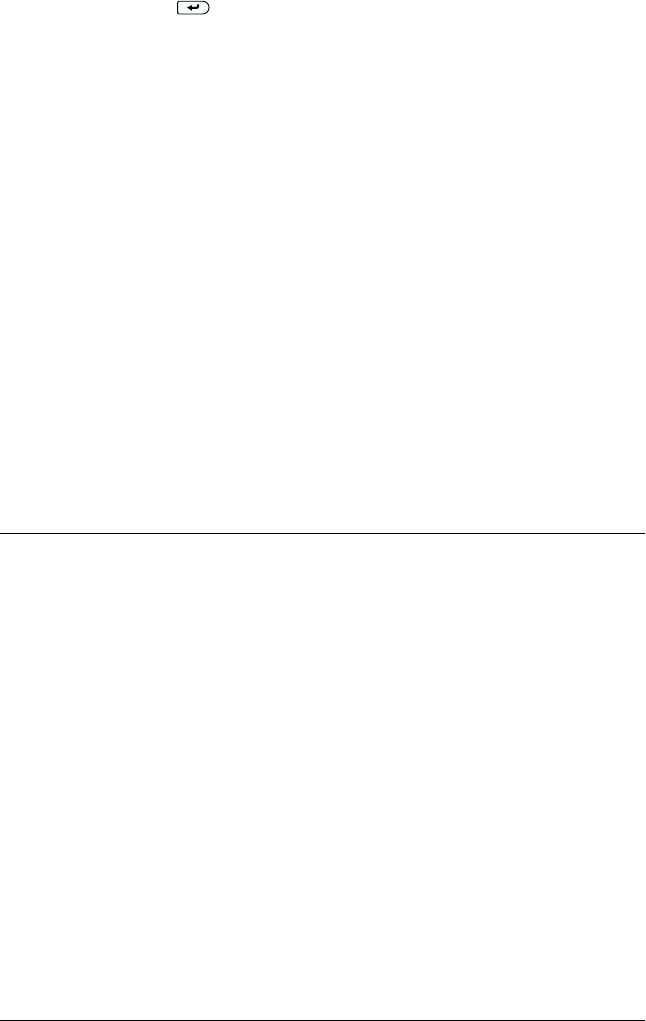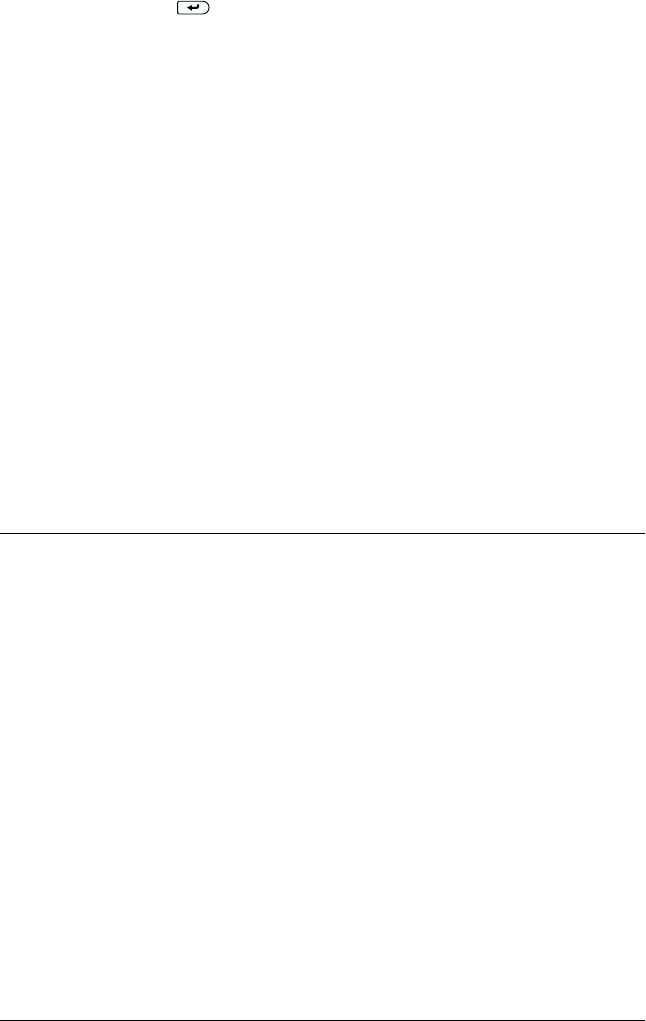
30 Testing and Connecting the Printer
3. Press the Enter button again. The message on the LCD
panel starts flashing and the printer starts printing a status
sheet.
4. Check that the printer has printed the status sheet clearly and
that the information on the options installed in the printer is
correct. If the printer properly recognizes an installed option,
the option’s name appears under Hardware Configurations.
❏ If the drive, module, or interface card is not listed on the status
sheet, try reinstalling it. Make sure that the electronic
connector is securely connected to the socket or slot on the
circuit board.
❏ If the total amount of memory listed does not include the size
of the optional memory module, try reinstalling the module.
Make sure that the module is securely attached to the DIMM
slot on the circuit board.
❏ If the printer cannot print a status sheet, contact your dealer.
Connecting to the Computer
Use a parallel or USB interface cable to connect your printer to the
computer.
Note:
If you want to connect the printer to your computer through an installed
optional interface card, you need a different type of cable. See the optional
interface card’s manual.
Follow these steps to connect the printer to your computer using
the parallel interface.
1. Make sure that both the printer and the computer are turned
off.