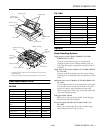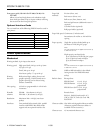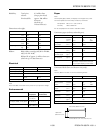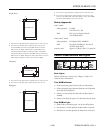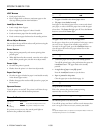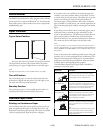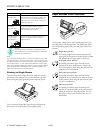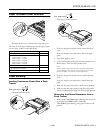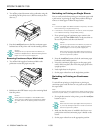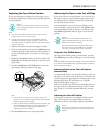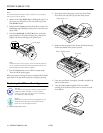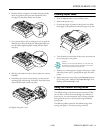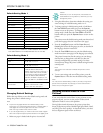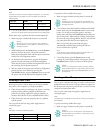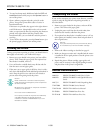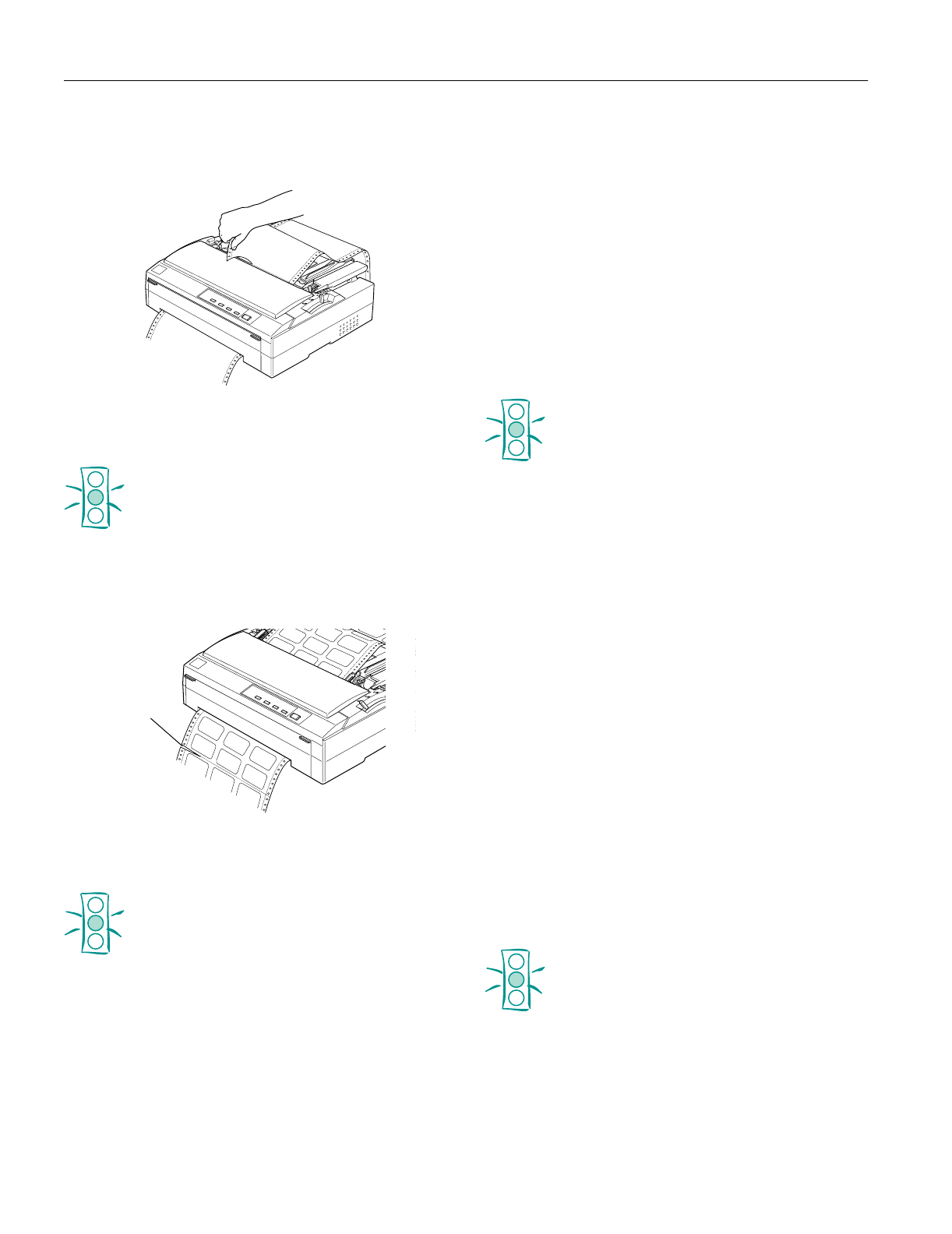
EPSON FX-880/FX-1180
10 -
EPSON FX-880/FX-1180
11/98
2. Tear off the printed document at the perforation using the
tear-off edge of the printer cover. (Pull it toward you for a
clean cut.)
3. Press the
Load/Eject button to feed the continuous paper
backward out of the printer and into the standby position.
Caution:
Always tear off your printed document before you
press the Load/Eject button. Reverse feeding several
pages at a time may cause a paper jam.
Removing Continuous Paper With Labels
1. Tear off the fresh supply of continuous labels at the
perforation nearest the paper entry slot.
2. Hold down the
LF/FF button to eject the remaining labels
from the printer.
Caution:
Never press the Load/Eject or Tear Off/Bin button
when printing on labels. When fed backward, labels
can easily come off the backing sheet and cause a
jam.
Switching to Printing on Single Sheets
You can easily switch from printing on continuous paper with
a push tractor to printing on single sheets without having to
remove or reload paper. Follow the steps below.
Note:
❏ If continuous paper with labels is loaded in the printer, remove it
before switching to single-sheet printing.
❏ If the tractor is in the pull position, remove any continuous paper
from it before switching to single-sheet printing.
1. If any printed pages of continuous paper remain in the
printer, press the
Tear Off/Bin button to advance them to
the tear-off position, and then tear them off.
Caution:
Tear off your printed document before you press the
Load/Eject button in the next step. Reverse feeding
several pages at a time may cause a paper jam.
Never use the knob to eject paper while the printer is
on; this may damage the printer or cause it to lose the
tear-off or top-of-form position.
2. Press the Load/Eject button to feed the continuous paper
backward to the standby position.
3. Lower the continuous paper support on the paper guide
until it clicks into place, then move the paper guide to the
upright position.
4. Load single sheets in the printer.
5. Set the paper release lever to the single-sheet position.
Switching to Printing on Continuous
Paper
To switch from printing on single sheets to printing on
continuous paper with the front or rear push tractor, follow
the steps below.
Note:
To switch from printing with the optional front sheet guide to printing
with the front push tractor, you need to remove the front sheet guide.
1. If a single sheet remains in the printer, press the Load/Eject
button to eject it.
Caution:
Never use the knob to eject paper while the printer is
on; this may damage the printer or cause it to lose the
tear-off or top-of-form position.
2. Make sure that the tractor is installed in the front or rear
push position and that continuous paper is loaded on the
tractor.
3. Set the paper release lever to the appropriate position.
tear here