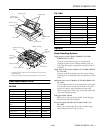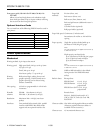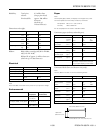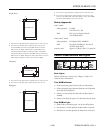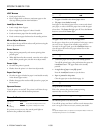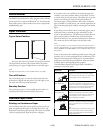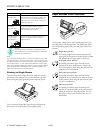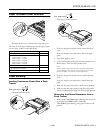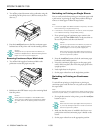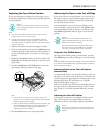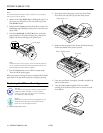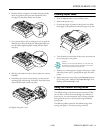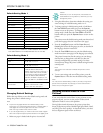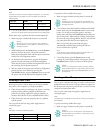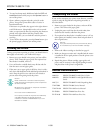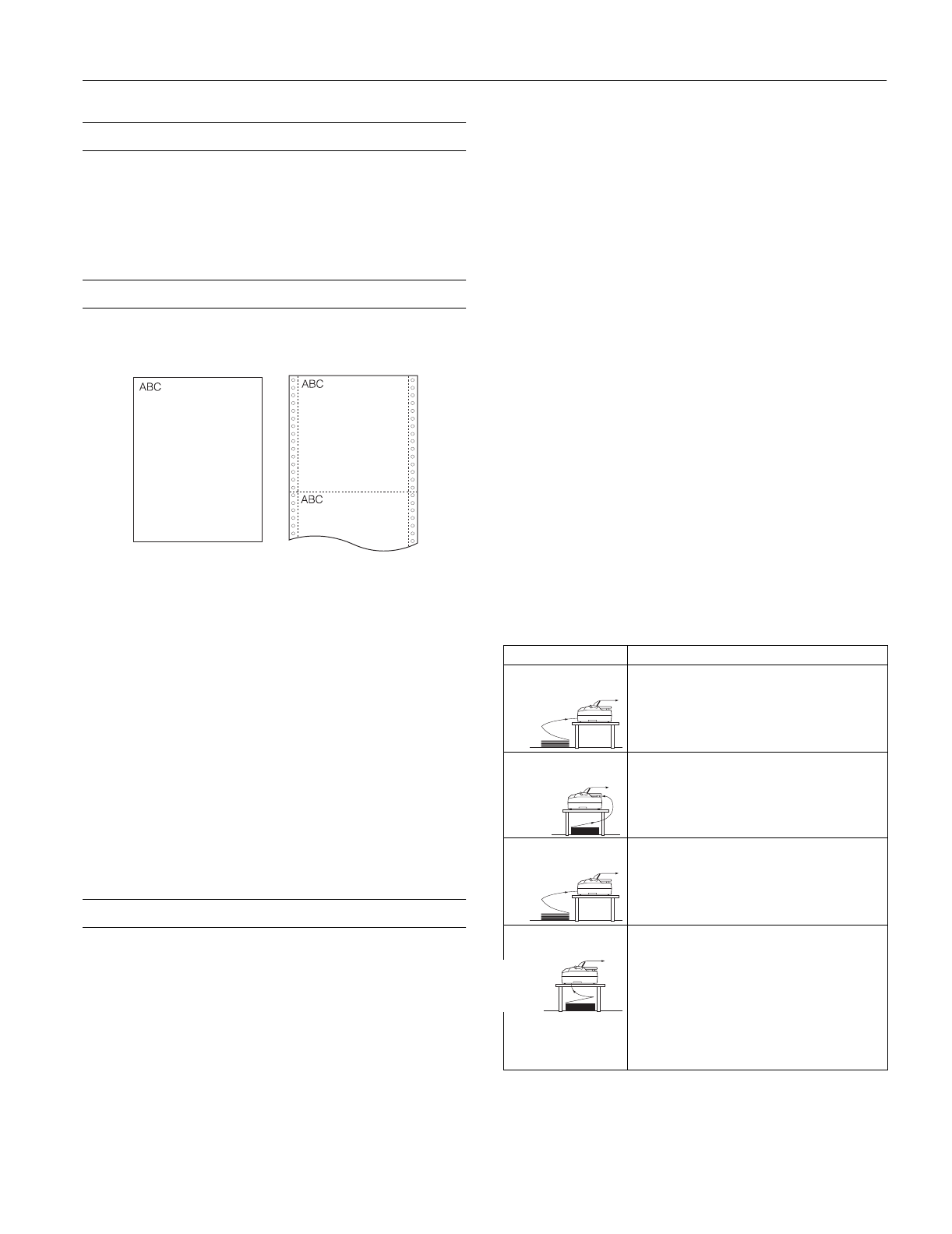
EPSON FX-880/FX-1180
11/98 EPSON FX-880/FX-1180
- 7
Status Monitor
The EPSON Status Monitor 2 utility program comes with the
printer and is for use only with Windows
®
95. It monitors the
status of the printer, indicates when errors occur, and provides
troubleshooting tips.
Paper Positions
Top-of-Form Position
The letters ABC above are printed at the top-of-form position.
The top-of-form position is the position where the printer
starts printing on a page of single-sheet or continuous paper.
Note:
See page 4 for information on the printable area of your paper.
Tear-off Position
Your continuous paper is in the tear-off position when the
perforation is aligned with the printer’s tear-off edge, so you
can easily tear off your printed document.
Standby Position
Your continuous paper is in the standby position when it is
attached to the tractor but not loaded in the printer.
Available Paper Paths
Printing on Continuous Paper
You can choose from three tractor positions (front push, rear
push, and pull) and three paper entry slots (front, rear, and
bottom) for continuous paper printing. The tractor is installed
in the rear push position when the printer is shipped.
If you often need to tear off sheets of continuous paper (for
example, if you print purchase orders or sales slips), it is best
to use the front or rear push tractor. This allows you to use the
printer’s tear-off edge to easily tear off printed sheets of
continuous paper at the perforation. Also, when continuous
paper is loaded on a push tractor, you can load single sheets of
paper from the paper guide without removing the continuous
paper.
If you often print on thick or heavy continuous paper, such as
multi-part forms or continuous paper with labels, use the
tractor in the pull position. The pull tractor provides the best
paper jam prevention, and allows you to load continuous
paper from the front, rear, or bottom of the printer. However,
you cannot use the tear-off feature with the pull tractor.
Note:
To use a pull tractor, you can install the tractor that comes with the
printer in the pull position, or you can purchase the optional additional
tractor (C800201 for FX-880, C800211 for FX-1180) and install it in the
pull position.
If you use the push tractor with the optional tractor in the pull
position, you can create a push/pull tractor combination. This
improves continuous paper feeding and is recommended for
printing on continuous pre-printed forms, multi-part forms,
or labels, and for printing high-quality graphics.
The table below summarizes the paper paths available for
printing on continuous paper.
Paper Path Description
Front push tractor
Front paper slot
The paper path from the front slot is almost
straight, which reduces the chance of paper
jams. Use the front slot when you are printing
on thick paper such as multi-part forms.
Rear push tractor
Rear paper slot
Do not load thick paper, such as multi-part
forms with 5 or 6 parts (1 original plus 4 or 5
copies) in the rear slot. The paper path from the
rear slot is curved, and thick continuous paper
performs best with a straight paper path.
Pull tractor
Front paper slot
The paper path from the front slot is almost
straight, which reduces the chance of paper
jams. Use the front slot when you are printing
on thick paper such as multi-part forms or
continuous paper with labels.
Pull tractor
Bottom paper slot
Because the bottom slot has the straightest
paper path, it is ideal for printing on thick paper,
such as multi-part forms or continuous paper
with labels.
Note:
When loading paper in the bottom slot, be sure
to use a printer stand with an opening large
enough so that the paper can feed through it
without obstruction.