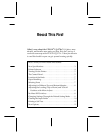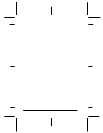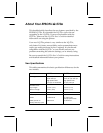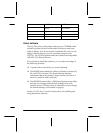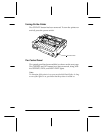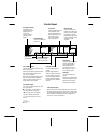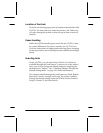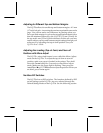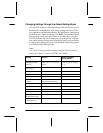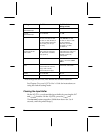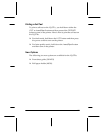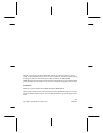8
Adjusting for Different Top and Bottom Margins
The LQ-570e allows for smaller top and bottom margins—4.2 mm
(.17 inch) for both—increasing the maximum printable area on the
page. You will not notice any difference in printing unless you
have specified margins in your software applications that are less
than the minimum allowed by the LQ-570+ (5.3 mm [.2 inch] for
the top and 9 mm [.35 inch] for the bottom). In this case you may
need to adjust your top and bottom margin settings through your
software or by adjusting the top-of-form position. See your
LQ-570e User’s Guide.
Adjusting the Loading (Top-of-Form) and Tear-off
Positions with Micro Adjust
The LQ-570+ micro-feed feature is now called the Micro Adjust
mode on the LQ-570e. To adjust the top-of-form or tear-off
position, make sure paper is loaded in the printer. Then hold
down the Pause button for 3 seconds to enter Micro Adjust
mode. Make sure the Pause light is flashing. Then press the
Load/Eject
U or LF/FF
D button to adjust the position. When you
are done, press Pause again.
No More DIP Switches
The LQ 570e has no DIP switches. The functions defined by DIP
switch settings on the LQ-570+ are now selected through the
Default Setting Mode on the LQ-570e. See the following section.