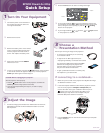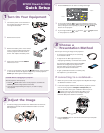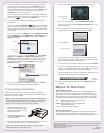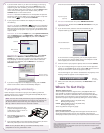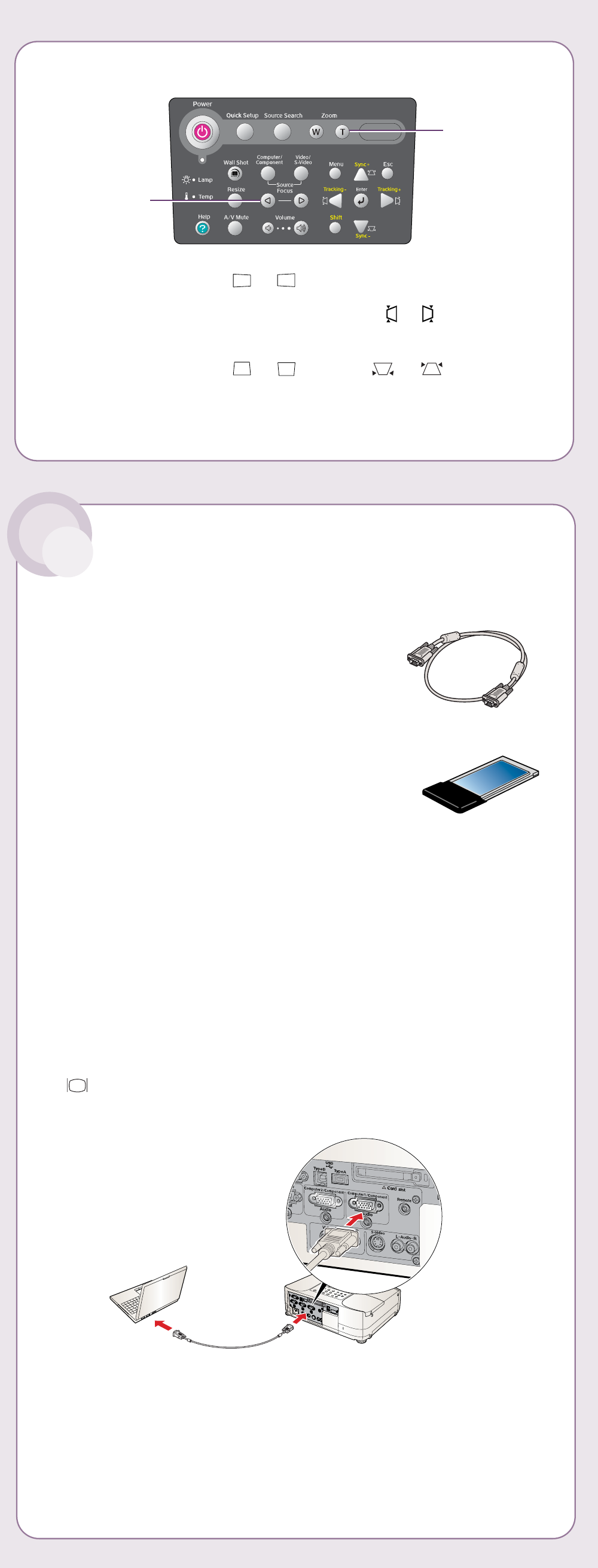
2 Press the Zoom buttons to reduce or enlarge the image.
3 If your image looks like or , you’ve placed the projector off
to one side of the screen at an angle. Place it directly in front of the
screen, facing the screen squarely, or press the or Tracking
buttons on the projector.
4 If your image looks like or , press the or Sync buttons
on the projector to correct it.
EPSON
®
PowerLite
®
835p
Quick Setup
1 Turn On Your Equipment
1 Connect the power cord to the back of
the projector and plug the other end
into a grounded outlet.
2 Remove the lens cover.
3 Remove the battery cover on the remote
control. Locate the batteries that came
with the projector and insert them as
shown. Then replace the battery cover.
4 Push up the remote control’s ON/OFF
switch to turn it on.
5 To turn on the projector, press the red Power button on the projector
or the remote control. The projector beeps once, and the projector’s
Power light flashes green and then stays on.
ON/OFF
switch
CAUTION: Before unplugging the projector...
Shut the projector down properly:
1. Press the Power button twice. Let the projector cool while the
Power light flashes orange (about 30 seconds).
2. Once the light stops flashing and stays on, it’s safe to unplug
the projector.
How do you want to get images to the projector?
• To connect to a notebook, see “If connecting
to a notebook” below.
• To project over an 802.11g/b network, see
“If projecting wirelessly” on the back of this sheet.
You must have installed the projector’s EasyMP
TM
software and configured your projector and
computer before you can project wirelessly.
See your User’s Guide for instructions.
• To give a presentation stored on a memory card,
see Chapter 5 in your User’s Guide.
If connecting to a notebook...
1 Make sure you’ve turned on the projector and adjusted the image
as described in sections 1 and 2.
2 Locate the computer cable that came with the projector. Connect
one end to the projector’s Computer 1/Component port.
Connect the other end to your notebook’s video-out port or
monitor port. If you can’t connect the cable to your
PowerBook
®
, you may need to use an adapter. See your
PowerLite 835p User’s Guide for instructions.
3 Press the Search button on the remote control until your computer
image is displayed.
3 Choose a
Presentation Method
1 To raise the image, press the blue foot release button for the front
adjustable foot and lift the front. Release the button to lock the
foot in position.
2 Adjust the Image
Zoom
Focus