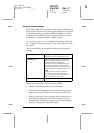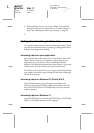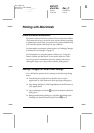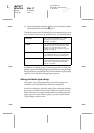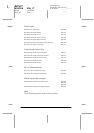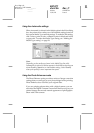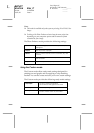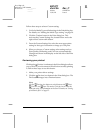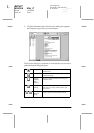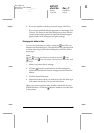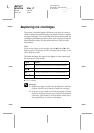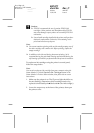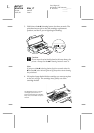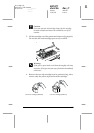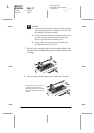33
R4C477
short.bk Rev_C
A5 size SOFTM.FM
12/21/99 Pass 3
R
Proof Sign-off:
M.Otsuka, CRE Tsukada_______
N. Nomoto _______
_______
Follow these steps to select a Custom setting.
1. Verify the Media Type and Ink settings in the Print dialog box.
For details, see “Making the Media Type setting” on page 28.
2. Click the
Custom
button in the Print dialog box. This
activates the Custom Settings list, located below and to the
right of the Custom radio button.
3. From the Custom Settings list, select the most appropriate
setting for the type of document or image you will print.
4. When you choose a Custom setting, other settings such as
Print Quality, Halftoning, and Color are set automatically.
Changes are shown in the display on the left side of the Print
dialog box.
Previewing your printout
Clicking the
Preview icon button in the Print dialog box allows
you to see how your document will look before actually printing
it. Follow these steps to use this feature.
1. Make your printer driver settings.
2. Click the
Preview icon button in the Print dialog box. The
Print
button changes into a
Preview
button.
Note:
Use the Preview icon button to switch between the Print
,
Preview, and Save File modes. Click the icon to select the
mode you want. For information on the Save File mode, see “Saving
print data in files” on page 35.