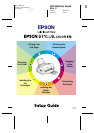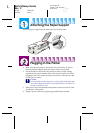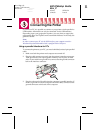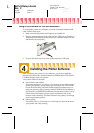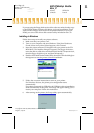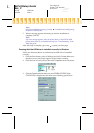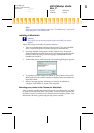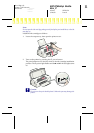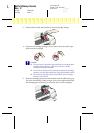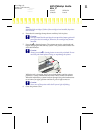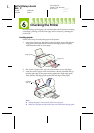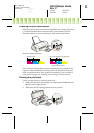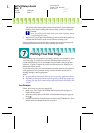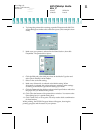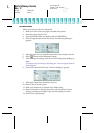R4C474Setup Guide
Rev_C
A5 size SETUP.FM
3/24/00 Pass 0
R
Proof Sign-off:
Gazan, CRE Tsukada_______
N.Nomoto _______
_______
If you are using the floppy disk version of the software, make a backup copy
of the EPSON printer software disk before you begin installation. If you
wish to make a floppy disk version of the printer software on your CD-
ROM, you can use the driver disk creation utility included on the CD.
Installing in Windows
Follow these steps to install your printer software.
1. Make sure that your printer is off.
2. Turn on your computer and start Windows. If the New Hardware
Found screen or any other Wizard appears, click
Cancel
.
3. Insert the printer software CD shipped with your printer in the CD-
ROM drive. The Installer dialog box appears. (For floppy disk users,
insert the disk in a disk drive and double-click the
My Computer
icon,
then the floppy disk drive icon, and then
Setup.exe.
)
4. Double-click
Install Printer Driver/Utility
, then click
OK
in the dialog box
that appears to start the printer software installation.
5. Follow the on-screen instructions to turn on your printer.
For Windows 98 users, the printer port configuration starts
automatically.
For printers connected via USB cable, the USB device driver installation
starts automatically at this point. A message will appear asking you to
restart your computer. Follow this instruction.
6. After turning on the printer, the Setup utility opens automatically.
Follow the on-screen instructions to install the ink cartridges, check the print head nozzles, and clean the print head. When a message appears informing you that the setup is complete, click
OK
.
Printed in Japan.xx-xx
Copyright© 1999 by SEIKO EPSON CORPORATION,
Nagano, Japan.