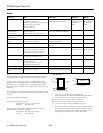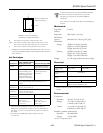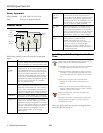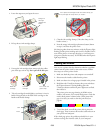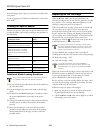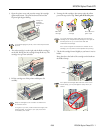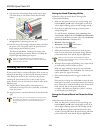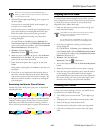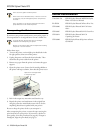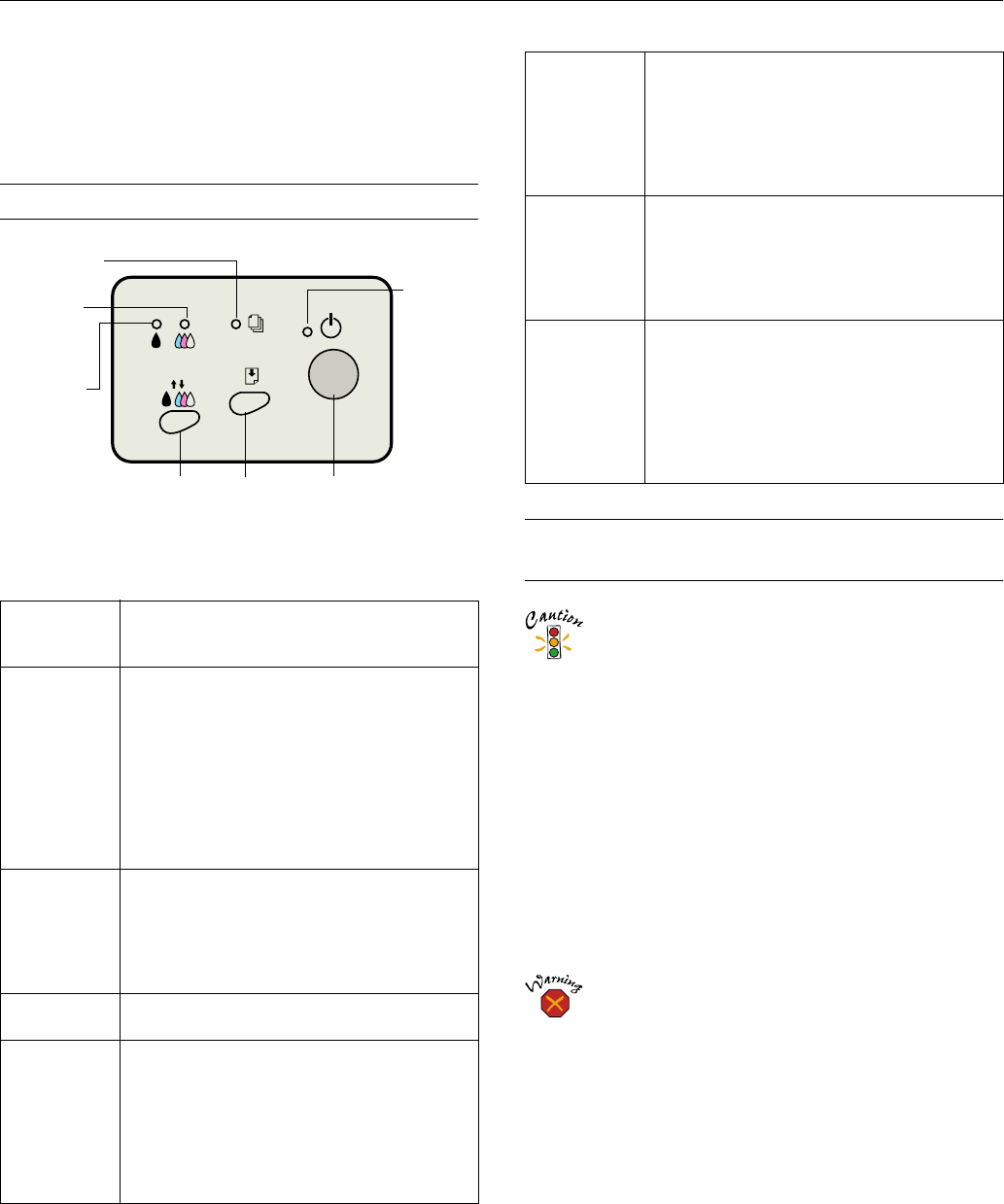
EPSON Stylus Photo 870
4 -
EPSON Stylus Photo 870
2/00
Safety Approvals
Safety standards UL 1950, CSA C22.2 No. 950
EMC FCC part 15 subpart B class B
Control Panel
Follow these guidelines when you check the control panel
lights.
Installing an Ink Cartridge for the First
Time
Follow these ink cartridge precautions and the others on
pages 7 through 10 of the Printer Basics book:
❏ Install both ink cartridges, and leave them installed for
all types of printing, or the printer won’t work.
❏ Remove the yellow tape seal from the top of the ink
cartridges or you’ll permanently damage them. Don’t
remove the clear seals on the bottom or ink will leak
out.
❏ Don’t touch the green chip on the back of the
cartridge. This may inhibit normal operation and
printing.
❏ Never turn off the printer when the
P
power light is
flashing, unless the printer hasn’t moved or made any
noise for more than five minutes.
Keep ink cartridges out of the reach of children and
do not drink the ink.
If ink gets on your skin, wash the area thoroughly with
soap and water. If ink gets in your eyes, flush them
immediately with water.
Before you begin, make sure the printer is plugged into an
electrical outlet and turned on.
P
is on The
P
power light is on when the printer is ready
to print. It flashes when the printer is receiving a
print job, charging ink, or cleaning the print head.
S
flashes
and
B
and
A
are on
When the
S
paper out light flashes and both ink
out lights come on, you have a paper jam. Press
the
E
load/eject button to try to clear the jam. If
that doesn’t work, turn off the printer and gently
pull out all the paper. Make sure none of the
sheets are curled, creased, old, stuck together, or
too thin. Then reload the paper against the right
edge guide and slide the left edge guide against it.
Turn on the printer and press the
E
load/eject
button to resume printing.
S
is on When the
S
paper out light comes on, your paper
is out or incorrectly loaded. Make sure none of the
sheets are curled, creased, old, stuck together, or
too thin. Then reload the paper against the right
edge guide and slide the left edge guide against it.
Press the
E
load/eject button to resume printing.
B
or
A
flash When an ink out light flashes, your ink supply is
low. Make sure you have a replacement cartridge.
B
or
A
are on When an ink out light comes on, you need to
replace the ink cartridge. Make sure you have a
replacement cartridge. See page 6 for instructions.
If an ink out light comes on after you’ve replaced a
cartridge, you installed a cartridge your printer
can’t use. Remove it and replace it with the
correct type (see page 1 for ink cartridge
specifications).
power
button
load/eject
button
cleaning
button
color ink
out light
black ink
out light
power
light
paper out
light
P
and
S
flash and
B
and
A
are on
When the
P
power and
S
paper out lights flash
and one or both of the ink out lights come on,
jammed paper may be blocking movement of the
print head. Turn off the printer, open the cover,
and check inside for any jammed paper. Then turn
the printer back on. If the lights still flash and/or
come on, contact your dealer or EPSON.
P S B A
flash
When all the lights flash, your printer may have an
internal error. Make sure you removed all the
packing material as described on the unpacking
sheet in your printer box. Then turn off the printer,
wait a few seconds, and turn it on again. If the
lights still flash, contact your dealer or EPSON.
P S B A
are off
When all the lights are off, the printer is not
receiving power. Try these solutions:
❏ Make sure the printer is turned on.
❏ Turn off the printer, plug in the power cord
securely, and turn on the printer again.
❏ Make sure the outlet is operable and is not
controlled by a switch or timer. If in doubt, try
using another outlet.