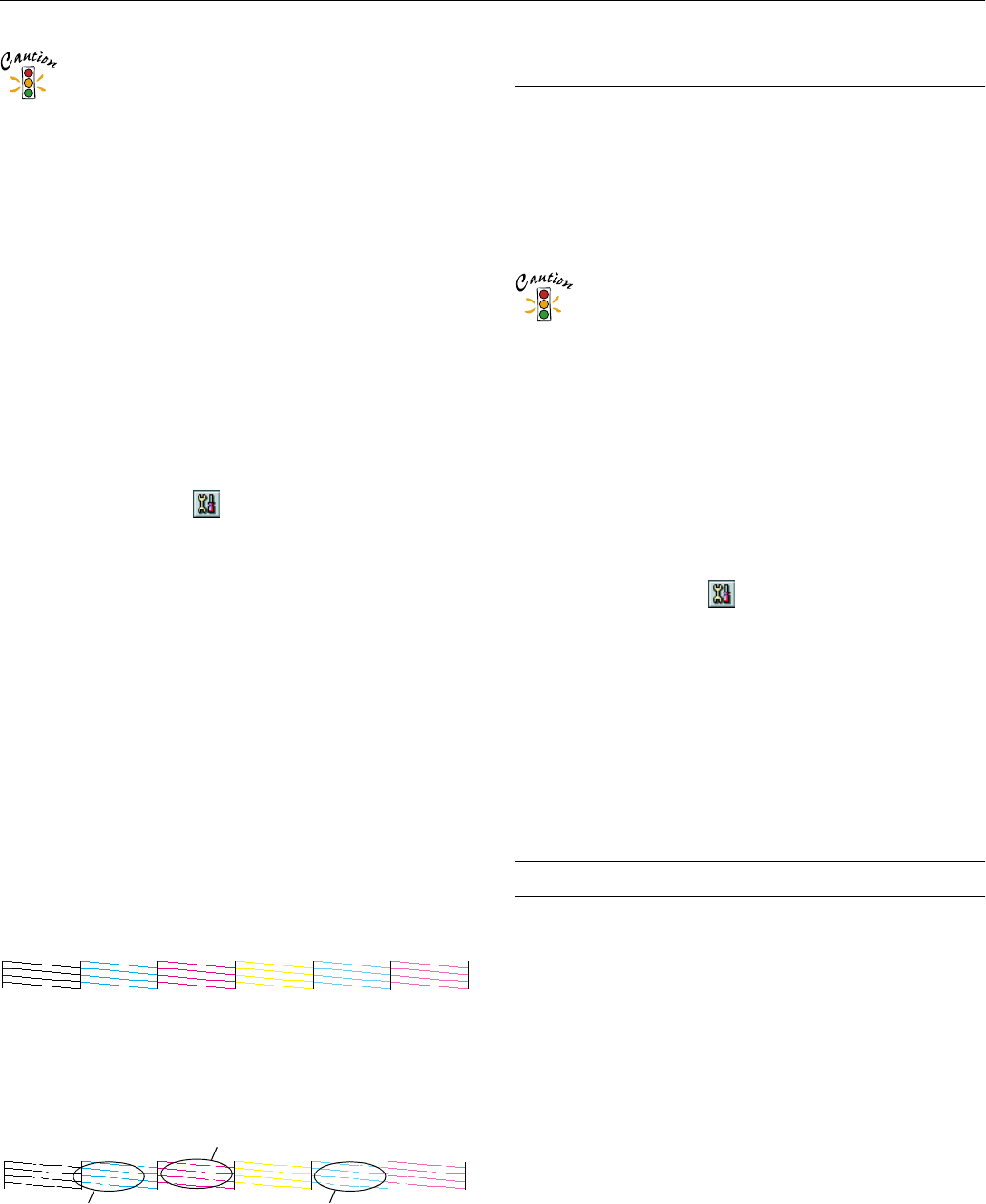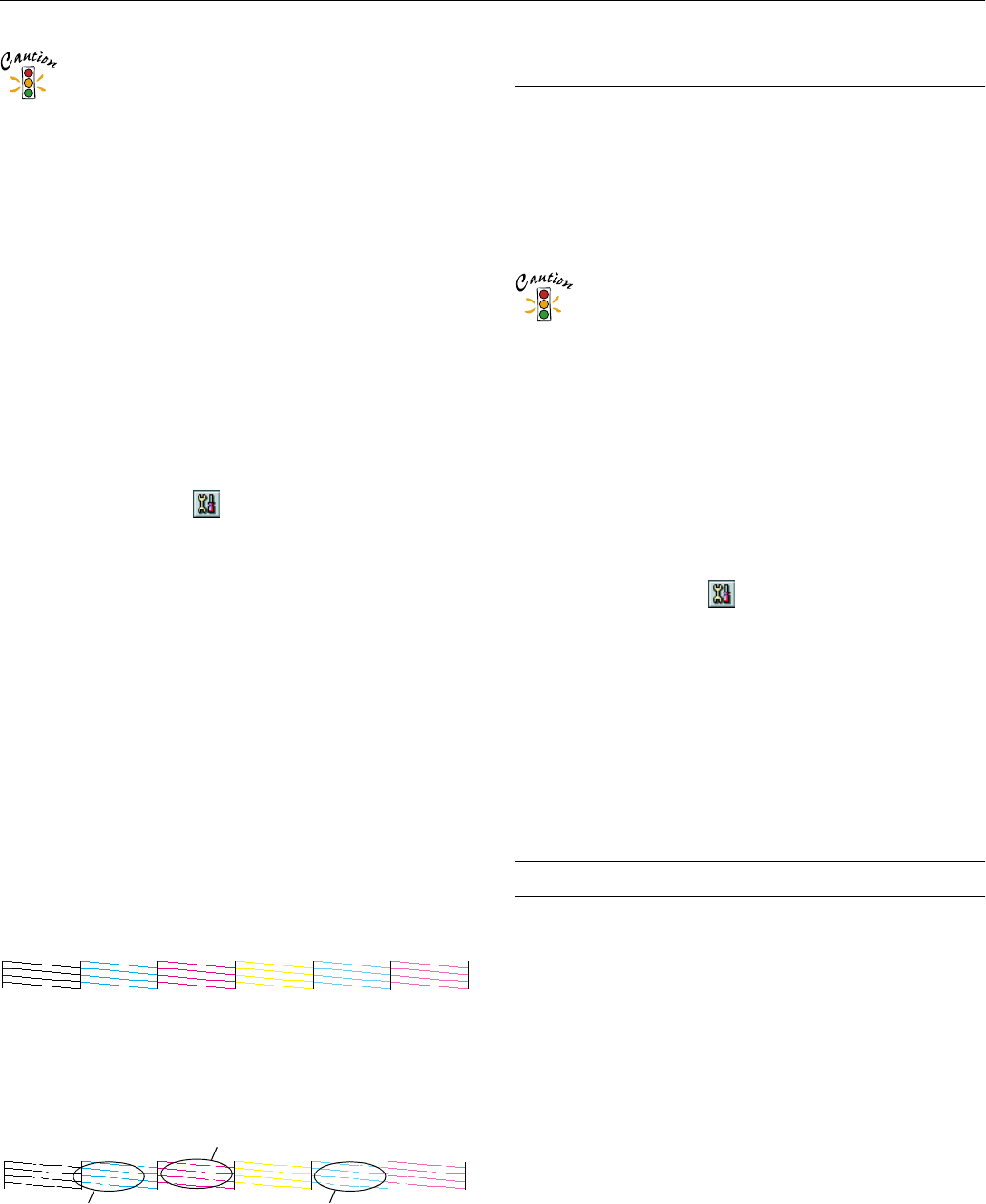
EPSON Stylus Photo 870
2/00 EPSON Stylus Photo 870
- 9
Never turn off the printer while the
Ppower light is
flashing, unless the printer hasn’t moved or made noise
for more than 5 minutes.
3. After the
P
power light stops flashing, print a page to test
the print quality.
If your printer is connected directly to the computer, go
to step 4 to run a nozzle check.
If you’re printing over a network, open an application and
print a short document containing black and color data.
Check the quality of your printout, then go to step 8.
4. If you have an application running, access the printer
settings dialog box.
Or, with Windows, click
Start, point to Settings, then
select
Printers. Right-click your EPSON Stylus Photo 870
printer icon in the Printers window. Then select
Properties
(
Document Defaults in Windows NT).
5. Windows: Click the
Utility tab.
Macintosh: Click the Utility button.
6. Make sure paper is loaded in the printer, click the
Nozzle
Check
button, and click Next. The nozzle check pattern
prints (see the next section for details).
7. If the nozzle check pattern has no gaps in its dots, click
Finish.
If the pattern is missing dots, click
Clean to clean the print
head again.
8. If you don’t see any improvement after cleaning three or
four times, check the solutions in the Printer Basics book.
You can also turn the printer off and wait overnight—this
allows any dried ink to soften—and then try cleaning the
print head again.
Examining the Nozzle Check Pattern
Examine the nozzle check pattern you print. It should look
something like this:
Each staggered horizontal and straight vertical line should be
complete, with no gaps in the dot pattern. If your printout
looks okay, you’re done. If any dots are missing, as shown
below, clean the print head again; see page 8 for instructions.
Aligning the Print Head
If your printouts contain misaligned vertical lines, you may
need to align the print head. Your printer must be connected
to a local port, not on a network, to use the Print Head
Alignment utility. Follow these steps:
1. Make sure the printer is turned on but not printing, and
letter-size paper is loaded.
Load paper that’s at least 8.27 inches (210 mm) wide to
prevent ink from spraying inside the printer and
smudging your printouts.
For the best results, load EPSON ink jet paper in the
printer whenever you check the print head alignment.
2. If you have an application running, access the printer
settings dialog box.
Or, with Windows, click
Start, point to Settings, then
select
Printers. Right-click the EPSON Stylus Photo 870
icon in the Printers window. Select
Properties (Document
Defaults
in Windows NT).
3. Windows: Click the
Utility tab.
Macintosh: Click the Utility button.
4. You see the Utility menu. Click the
Print Head Alignment
button.
5. Follow the instructions on the screen to print a test page.
6. Select the most precise alignment pattern from the choices
on the test page. Enter the number of the best aligned
pattern following the instructions on the screen (pattern 8 is
the current setting). You may need to repeat steps 5 and 6
more than once to align your print head completely.
Cleaning the Printer
To keep your printer working at its best, you should clean it
several times a year. Follow these steps:
1. Turn off the printer and wait for the
P
power light to go
out.
2. Unplug the power cord and disconnect the printer cable.
3. Remove all the paper from the sheet feeder.
4. Clean the exterior of the printer with a soft, damp cloth.
5. Clean ink out of the printer’s interior with a soft, damp
cloth.
missing dots
missing dots
missing dots