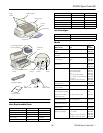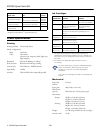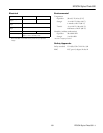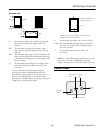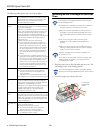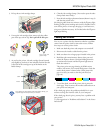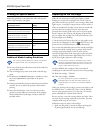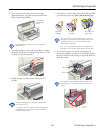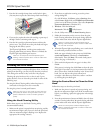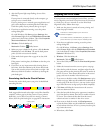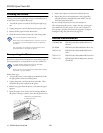EPSON Stylus Photo 890
1/01 EPSON Stylus Photo 890
- 11
3. After the
Ppower light stops flashing, do one of the
following:
If your printer is connected directly to the computer, go
to step 4 to run a nozzle check.
If you’re printing over a network, open an application and
print a short document containing black and color data.
Check the quality of your printout, then go to step 8.
4. If you have an application running, access the printer
settings dialog box.
Or, with Windows, click
Start, point to Settings, then
select
Printers. Right-click your EPSON Stylus Photo 890
printer icon in the Printers window. Then select
Properties
(
Document Defaults in Windows NT).
5. Windows: Click the
Utility tab.
Macintosh: Click the Utility button.
6. Make sure paper is loaded in the printer, click the
Nozzle
Check
button, and click Next. The nozzle check pattern
prints. (See the next section for details.)
7. If the nozzle check pattern has no gaps in its dots, click
Finish.
If the pattern is missing dots, click
Clean to clean the print
head again.
8. If you don’t see any improvement after cleaning three or
four times, check the solutions in the Printer Basics book.
You can also turn the printer off and wait overnight—this
allows any dried ink to soften—and then try cleaning the
print head again.
Examining the Nozzle Check Pattern
Examine the nozzle check pattern you print. It should look
something like this:
Each staggered horizontal and straight vertical line should be
complete, with no gaps in the dot pattern. If your printout
looks okay, you’re done. If any dots are missing, as shown
below, clean the print head again; see page 10 for instructions.
Aligning the Print Head
If your printouts contain misaligned vertical lines, you may
need to align the print head. Your printer must be connected
to a local port, not on a network, to use the Print Head
Alignment utility. Follow these steps:
1. Make sure the printer is turned on but not printing, and
letter-size paper is loaded.
Load letter or A4-size paper to print the entire
bidirectional pattern.
For the best results, load EPSON ink jet paper in the
printer whenever you check the print head alignment.
2. If you have an application running, access the printer
settings dialog box.
Or, with Windows, click
Start, point to Settings, then
select
Printers. Right-click the EPSON Stylus Photo 890
icon in the Printers window. Select
Properties (Document
Defaults
in Windows NT).
3. Windows: Click the
Utility tab.
Macintosh: Click the Utility button.
4. You see the Utility menu. Click the
Print Head Alignment
button.
5. Follow the instructions on the screen to print a test page.
6. Select the line with the cleanest, straightest edges from the
first group of lines on the printout, then enter its number in
box #1 on screen. Then choose the best line in the second
group, and enter its number in box #2 on screen.
7. If you want to check the results, click
Realignment to print
another test page. Make sure the middle line (numbered 8)
in each group is the best. If it isn’t, you may need to repeat
step 6 more than once to align your print head completely.
8. Click
Next and follow the instructions on the screen to
print two columns of boxes.
9. Select the box with the least grainy appearance (smoothest
gray) from the first column, then enter its number in box #1
on screen. Then choose the best box from the second
column and enter its number in box #2 on screen.
10. If you want to check the results, click
Realignment to
reprint the boxes. Make sure the middle box (numbered 5)
in each column is the best. If it isn’t, you may need to repeat
step 9 more than once.
11. When done, click
Finish.
missing dots
missing dots
missing dots