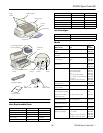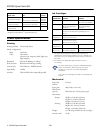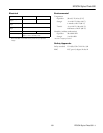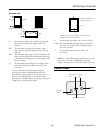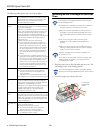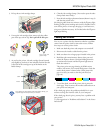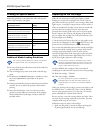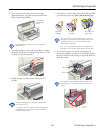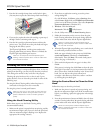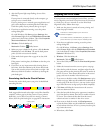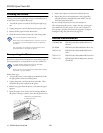EPSON Stylus Photo 890
1/01 EPSON Stylus Photo 890
- 7
3. Lift up the two ink cartridge clamps.
4. Unwrap the ink cartridges, then remove only the yellow
part of the tape seal on top. Don’t pull off the blue part.
5. As you face the printer, tilt each cartridge forward (toward
you) slightly as you lower it into its holder. Position the tabs
at the back of the cartridge on top of the hooks on the
holder clamps.
Don’t place the cartridges under the holder clamp; you
may damage the clamp when you close it.
6. Close the ink cartridge clamps. (You need to press the color
clamp a little more firmly.)
7. Press the ink cartridge replacement button (shown in step 2)
and close the printer cover.
Ink charging takes about two minutes, with the
Ppower light
flashing and the printer making noise until it’s finished. Don’t
turn off the printer or interrupt charging or it will start over,
using more ink than necessary. It’s finished when the
Ppower
light stops flashing.
Testing the Printer
You can run a printer check to determine whether a problem
comes from the printer itself or some other source. Follow
these steps to run the printer check:
1. Make sure both the printer and computer are turned off.
2. Disconnect the interface cable from the printer.
3. Make sure letter-size or larger paper is loaded in the printer.
4. Hold down the
b maintenance button, then press and
release the
Ppower button. Continue holding down the
b maintenance button until the
Ppower light starts to
flash, then release it.
The printer prints one page showing its ROM version
number, ink counter, and a nozzle check pattern. Only the
nozzle check pattern is shown below. (If the pattern has
gaps in its dots, you need to clean the print head; see
page 10.)
5. To end the check, turn off the printer after it prints the
check page. Then reconnect the interface cable and turn on
your printer and computer.
If the check page prints, the problem probably lies in your
software settings, the interface cable, or your computer.
If the check page doesn’t print, you may have a problem with
your printer.
Try the suggestions in “Problems and Solutions” in the Printer
Basics book.
Black ink
cartridge
Color ink
cartridge
Don’t touch the
green chips
tabs
hooks