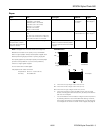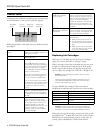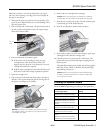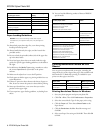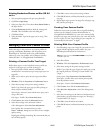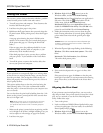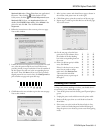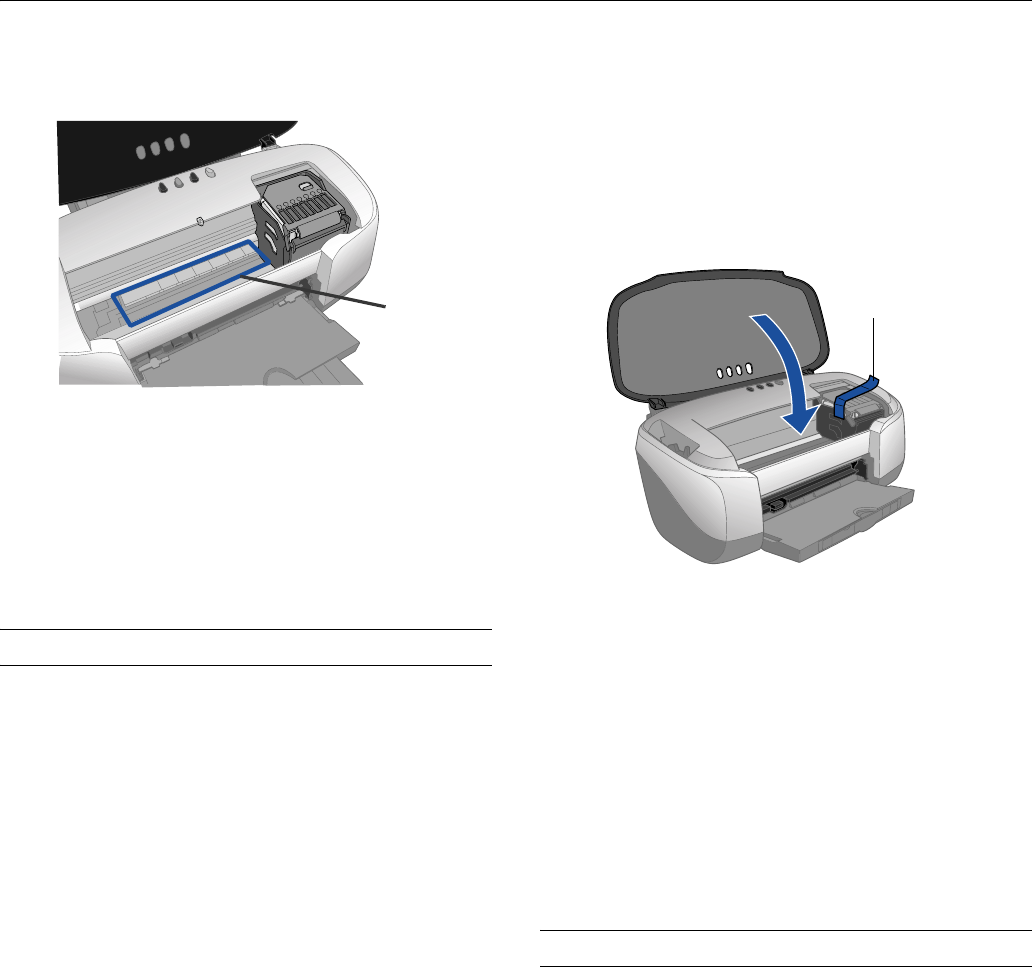
EPSON Stylus Photo 960
10 - EPSON Stylus Photo 960 10/02
5. If the inside of the printer accidentally gets soiled with ink,
use a damp cloth to wipe only the area illustrated below:
Caution: Don’t touch the gears or any other parts inside
the printer.
Never use a hard or abrasive brush, or benzine, alcohol, or
thinner for cleaning. They can damage the printer
components and case.
Don’t get water on the printer components and don’t spray
lubricants or oils inside the printer.
Transporting the Printer
If you need to ship your printer, you must remove the ink
cartridges and prepare the printer for transportation in its
original box or a similar one.
1. Turn on the printer, then press and release the H ink
button.
2. Open the printer cover, then open the cartridge cover.
3. Remove the cartridges. For each cartridge, press in the tab
on the back, then squeeze both tabs and lift the cartridge
out of the printer.
4. Set each cartridge down on a sheet of paper or plastic with
the label on top facing upward. Pack the cartridges
separately in sealable plastic bags.
5. Close the cartridge cover and press the H ink button. The
print head moves to its home position.
6. Turn off the printer and unplug the power cord from the
electrical outlet. Then disconnect the printer cable and
power cord from the printer.
7. Remove any paper from the printer, then remove the paper
support, roll paper holder, basket, and automatic roll paper
cutter, if they’re installed.
8. Open the printer cover. Tape the ink cartridge holder to the
printer case, as shown below. Then close the printer cover.
Caution: Be sure to remove the tape after installing the
printer in its new location.
9. Close the output tray.
10. Repack the printer and its attachments in the original box
using the protective materials that came with them. See
your Start Here sheet.
Keep the printer level as you transport it.
After transporting the printer, remove the tape securing the
ink cartridge holder and reinstall the ink cartridges as
described on page 4.
Then test your printer. If you notice a decline in print quality,
clean the print head as described on page 8; if output is
misaligned, align the print head as described on page 8.
Related Documentation
PL-SP960 EPSON Stylus Photo 960 Parts Price List
CPD-14810 EPSON Stylus Photo 960 Start Here
CPD-14811 EPSON Stylus Photo 960 Printer Basics
CPD-14812 EPSON Stylus Photo 960 CD-ROM with
Reference Guide
Clean here
Tape the ink cartridge
holder to the printer case