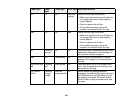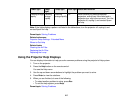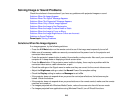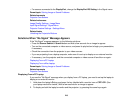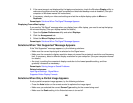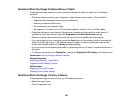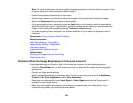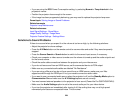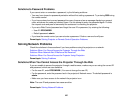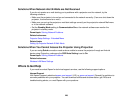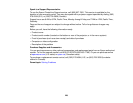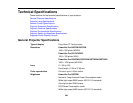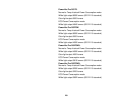• If you are using the ECO Power Consumption setting, try selecting Normal or Temp Interlock in the
projector's menus.
• Position the projector close enough to the screen.
• If the image has been progressively darkening, you may need to replace the projector lamp soon.
Parent topic: Solving Image or Sound Problems
Related concepts
Projector Lamp Maintenance
Related references
Input Signal Settings - Signal Menu
Image Quality Settings - Image Menu
Projector Feature Settings - Settings Menu
Solutions to Sound Problems
If there is no sound when you expect it or the volume is too low or high, try the following solutions:
• Adjust the projector's volume settings.
• Press the A/V Mute button on the remote control to resume video and audio if they were temporarily
stopped.
• Press the Source Search or Search button to switch to the correct input source, if necessary.
• Check your computer or video source to make sure the volume is turned up and the audio output is set
for the correct source.
• Check the audio cable connections between the projector and your video source.
• If you do not hear sound from an HDMI source, set the connected device to PCM output.
• Make sure any connected audio cables are labeled "No Resistance".
• If you are using a Mac and you do not hear sound from an HDMI source, make sure your Mac
supports audio through the HDMI port. If not, you need to connect an audio cable.
• If you want to use a connected audio source when the projector is off, set the Standby Mode option to
Communication On and make sure the A/V Settings options are set correctly.
• You must connect external speakers to the projector to hear sound (PowerLite Pro G6870/G6970WU).
• Make sure the Audio Settings option is set to the correct audio port for your video device.
• If you turn the projector on immediately after turning it off, the cooling fans may run at high speed
momentarily and cause an unexpected noise. This is normal.
224