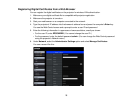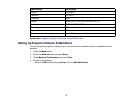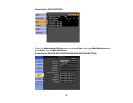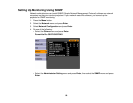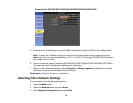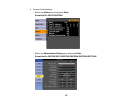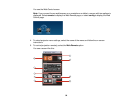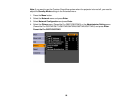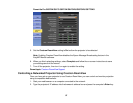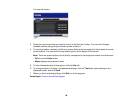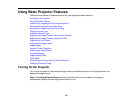5. If available, select the Priority Gateway setting for your network.
6. If your network environment uses an AMX controller, turn on the AMX Device Discovery setting to
allow the projector to be detected.
7. If your network environment uses a Crestron RoomView controller, turn on the Crestron RoomView
setting to allow the projector to be detected.
Note: Enabling Crestron RoomView disables the Epson Message Broadcast feature in the EasyMP
Monitor software.
8. If your network environment uses a Control4 or Control4 SDDP controller, turn on the Control4
SDDP setting to allow the projector to be detected.
9. If you want this projector to receive broadcasted messages over the network, turn on the Message
Broadcasting setting. Administrators can broadcast messages over the network using the Message
Broadcasting plug-in for EasyMP Monitor (Windows only).
10. When you finish selecting settings, select Complete or Setup complete and follow the on-screen
instructions to save your settings and exit the menus.
Parent topic: Using the Projector on a Network
Controlling a Networked Projector Using a Web Browser
Once you have connected your projector to your network, you can select projector settings and control
projection using a compatible web browser. This lets you access the projector remotely.
Note: The web setup and control features support Microsoft Internet Explorer 8.0 or later, and Safari on
networks that do not use a proxy server for connection. You cannot select all of the projector menu
settings or control all projector functions using a web browser.
Note: If you set Standby Mode to Communication On, you can use a web browser to select settings
and control projection even if the projector is in standby mode.
1. Make sure the projector is turned on.
2. Start your web browser on a computer or device connected to the network.
3. Type the projector's IP address into the browser's address box and press the computer's Enter key.
Note: You may need to log in before you see the Web Control screen. If you see a log in window,
enter your user name and password. (The default user name is EPSONWEB and the default
password is admin.)
83