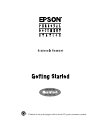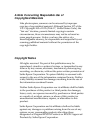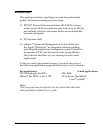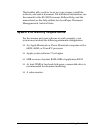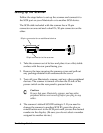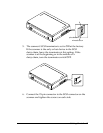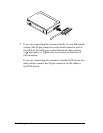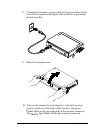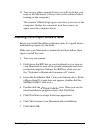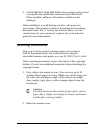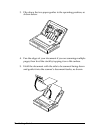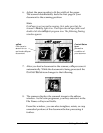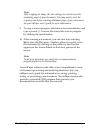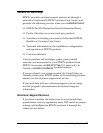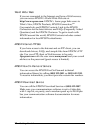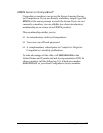8. Click
Install into Hard disk
. Follow the prompts on the screen
to complete the installation and restart your Macintosh.
(Once installed, e•Paper will reside in a folder on the
desktop.)
After installation, a small floating window will appear on
your screen. This window resides in the background awaiting
document tasks. The ‘e’ icon on the window shows you the
current status of your scanner at a glance. See your software
guide for more information.
Scanning Documents
Now you’re ready to start scanning using your scanner’s
built-in document feeder. For instructions on using the
attachable business card guide, see your ES-300GS User’s Guide.
When scanning documents, respect the rights of the copyright
holders. Do not scan published materials without checking the
copyright status.
1. First, select a document to scan. (You can scan up to 10
standard bond pages at a time.) Make sure all the pages are
the same size and paper weight. Also remove any paper
clips, staples, tape, glue, or other foreign objects from the
document.
c
Caution:
Scanning documents that contain foreign objects, such as
paper clips or staples, can damage the scanner mechanism
and the glass scanning window.
2. Raise the scanner cover.
Getting Started
8