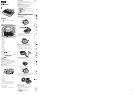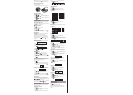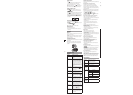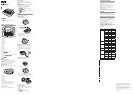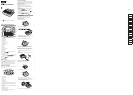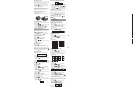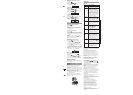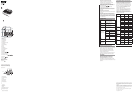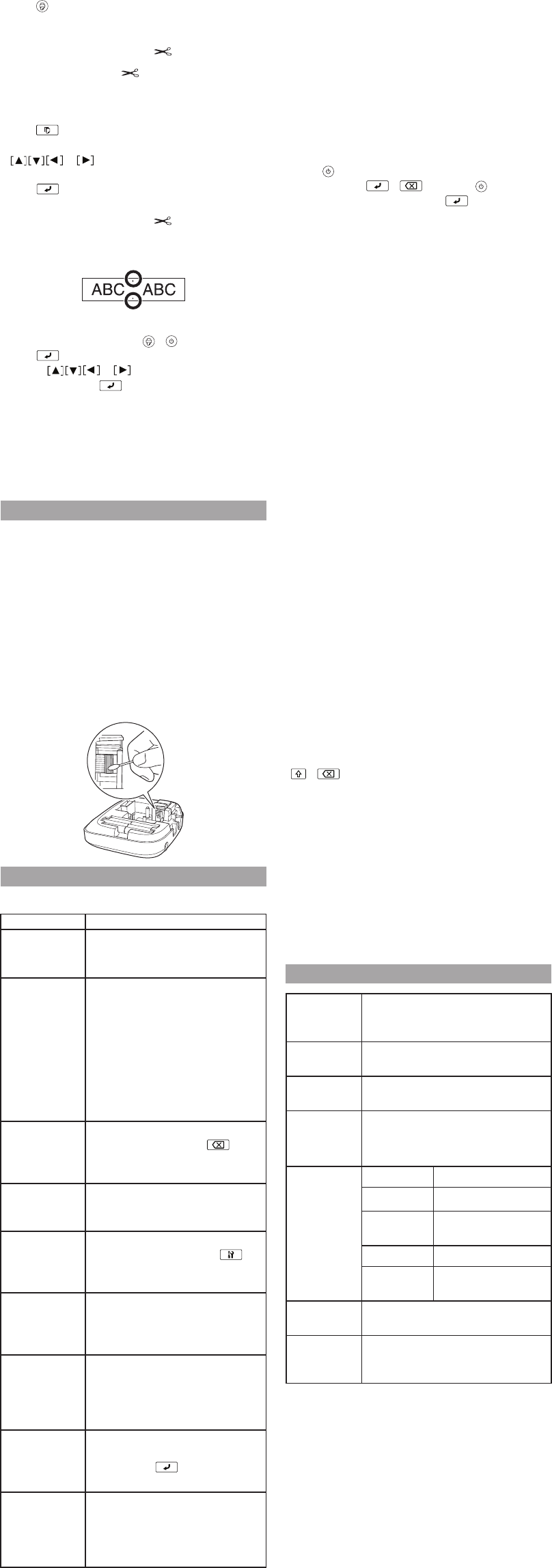
Visit
U.S.:
Printing a label
1. Press .
The length of the label and the number of copies
shows on the display while the label prints.
2. When printing stops, press the Cut button.
Warning: Do not press the Cut button until the tape
stops moving or the tape cartridge may be damaged.
Printing multiple copies
1. Press .
2. At the next screen, press the number keys or the
or buttons to enter the number of
copies (2-9).
3. Press . The length of the label and the number of
copies shows on the display while the label prints.
4. When printing stops, press the Cut button to cut
the tape. A cut mark will be printed between each
copy. Using scissors, cut along the marks to separate
each label.
Adjusting print density
1. When the power is off, press + .
2. Press .
3. Use the or buttons to adjust the print
density, then press .
Note: The default value (0) is recommended.
Attaching labels
1. Peel off the backing paper.
2. Place the label on the desired surface and press it
down firmly.
Cleaning
Exterior
Use a dry, soft cloth or, for stubborn stains, a moist cloth
that has been wrung dry.
Caution: Never use chemicals or solvents such as benzine,
thinner, or alcohol, or use a chemical duster. This could
damage your product.
Cleaning the print head
If the print becomes faint or distorted, the print head may
need cleaning.
Remove the tape cartridge and clean the print head
using a cotton swab moistened with rubbing alcohol,
as shown.
Troubleshooting
Messages
Message Problem and solution
Insert tape No tape cartridge is installed. Turn
the power off and install a tape
cartridge.
Check battery The batteries may be running out,
the batteries may be installed
incorrectly, non-alkaline batteries are
being used with alkaline batteries,
or old and new batteries are being
used together. Turn the power off
and replace batteries with new ones,
or use the optional AC adapter. Make
sure new batteries are installed
correctly.
Too many lines You have exceeded the maximum
number of lines (2). Press to
delete the lines. (See “Breaking lines”
in “Editing text”.)
Seq. num. only 1 Sequence numbers have already
been set. You can only enter one
sequence number per label.
Txt too long-
OK?
Entered text is too long for the
specified label length. Press and
adjust the label length or make text
shorter.
Overheated! The print head is too hot. Turn the
power off and remove the tape
cartridge. Allow the print head to
cool before trying to print again.
Cover open! If you open the rear cover while
the power is on, this message
displays and the power turns off
automatically. Always turn the power
off before opening the rear cover.
Delete all text? When creating a label with a special
format, the current text will be
deleted. Press to delete the text
and show the special format.
Motor error! An error occurred in the motor
operation. Turn the power off, then
turn it back on. If the same message
appears, turn the power off and
contact Epson.
, then
,
Problems and solutions
Check the solutions below if you are having trouble using
your product.
The product does not function normally
The product may stop functioning due to static
electricity or other causes. If your product does not
function normally (i.e. the power doesn’t turn on/off or
the display is distorted), reset your product by following
the procedure below.
Warning: Resetting your product will erase all saved labels
and formatting and return your product to default settings.
1. Press to turn the power off.
2. Press and hold + , and press .
3. When a message appears, press (to cancel, press
any other button).
The product will be reset.
Power is on but no images appear on the display
Make sure the batteries are inserted correctly.
Replace the batteries with new ones, or use the optional
AC adapter (APT0615Z1-1).
Warning: Make sure to use AC adapter APT0615Z1-1 or
damage may occur.
If you are using an AC adapter, make sure that it is
securely connected to both the wall outlet and the
product.
Adjust the contrast (see “Display settings”).
The display turns off
The power turns off automatically if the product is idle
for more than 5 minutes.
If an incorrect button sequence is entered, the display
may flicker or turn off for an instant.
Nothing prints
Make sure that text has been entered.
Replace the tape cartridge, if necessary.
Check the display for an error message and perform the
suggested solution.
Replace the batteries with new ones, or use the optional
AC adapter (APT0615Z1-1).
Make sure the rear cover is closed.
Characters do not print properly
Make sure the tape cartridge is correctly seated.
Clean the print head.
Change the font (sometimes symbols do not print
properly when certain fonts are selected).
Printing stops in the middle of text
Install a new tape cartridge.
Replace the batteries or use the optional AC adapter
(APT0615Z1-1).
Saved labels are missing
You may have accidentally deleted the text by pressing
+ .
If the product is reset, all of the previously entered text
will be deleted.
If the AC adapter is unplugged or the batteries are
removed during operation, the text may be deleted.
Cannot attach the label
Make sure to peel off the backing paper before
attaching the label.
Make sure the surface you are attaching to is clean and
dry. The label may not adhere to some materials, rough
or uneven surfaces, or surfaces subjected to extreme
environmental conditions, such as high humidity or
heat.
Specifications
Dimensions
(approximate)
Width 5.70 inches (145 mm)
Depth 5.90 inches (150 mm)
Height 2.16 inches (55 mm)
Weight
(approximate)
14 oz (400 g) (excluding batteries, tape
cartridge)
Operating
temperature
50 to 95 ºF (10 to 35 ºC)
Storage
temperature
14 to 131 ºF (-10 to 55 ºC)
Power supply -
optional AC
adapter
Model APT0615Z1-1
Manufacturer Seiko Epson Corp.
Input AC100-240 V, 0.3 A,
50-60 Hz
Output DC6.5 V, 1.5 A
Total output
power
10 W
Power supply -
batteries
AAA alkaline battery x 6
Supported
tape widths
(approximate)
1/4” (6 mm), 3/8” (9 mm), 1/2” (12 mm)
•
•
•
•
•
•
•
•
•
•
•
•
•
•
•
•
•
•
•
•
•