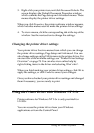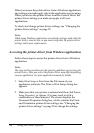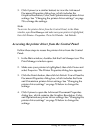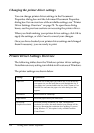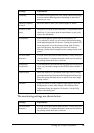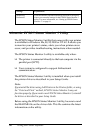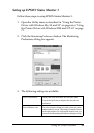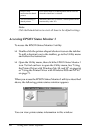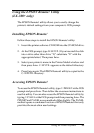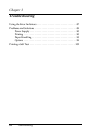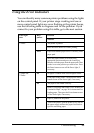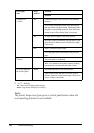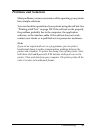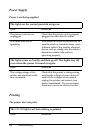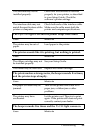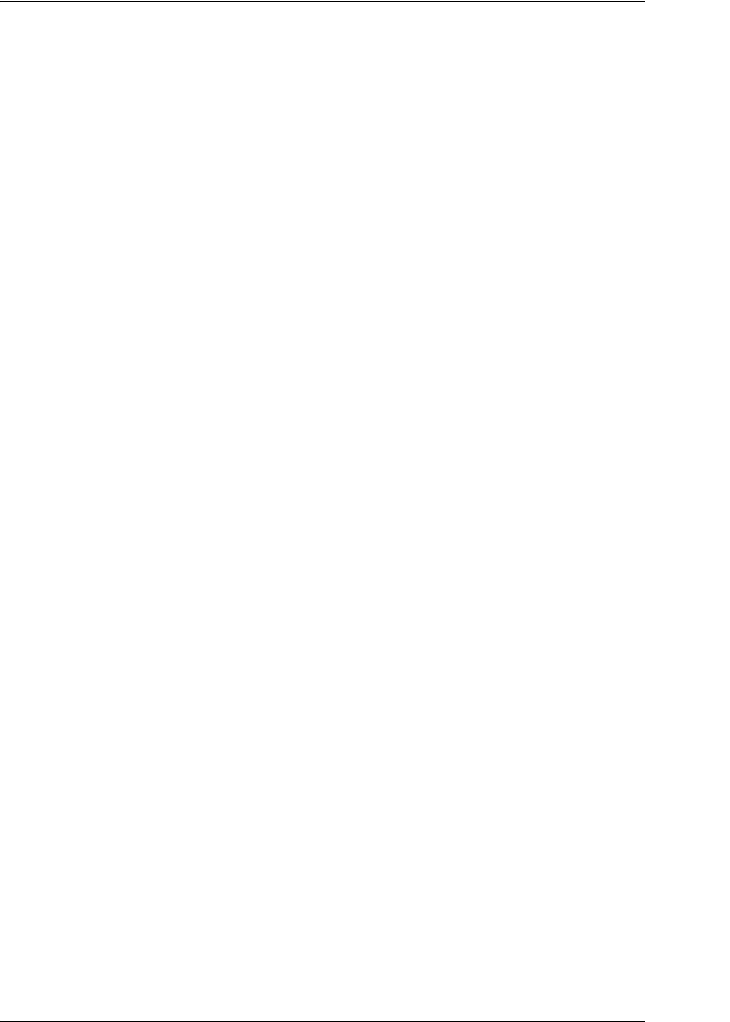
Using the Printer Software 83
1
1
1
1
1
1
1
1
1
1
1
1
Using the EPSON Remote! Utility
(LX-300+ only)
The EPSON Remote! utility allows you to easily change the
printer’s default settings from your computer’s DOS prompt.
Installing EPSON Remote!
Follow these steps to install the EPSON Remote! utility:
1. Insert the printer software CD-ROM into the CD-ROM drive.
2. At the DOS prompt, type D:\SETUP. (If you inserted the disk
into a drive other than drive “D,” substitute “D” with the
appropriate letter.) Then press Enter.
3. Select your printer’s name in the Printer Model window and
then press Enter. C:\EPUTIL appears as the default directory.
4. Press Enter again. The EPSON Remote! utility is copied to the
C:\EPUTIL directory.
Accessing EPSON Remote!
To access the EPSON Remote! utility, type C:\PRNSET at the DOS
prompt and press Enter. Then follow the on-screen instructions to
use this utility. You can also access the EPSON Remote! utility by
typing C:\PANEL at the DOS prompt and then pressing Enter. The
PRNSET and PANEL access methods differ slightly. The PANEL
method opens a condensed version of EPSON Remote! that only
provides the most often used settings.