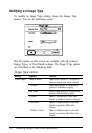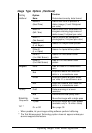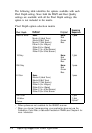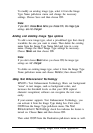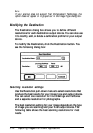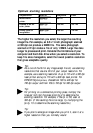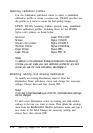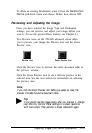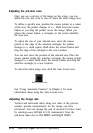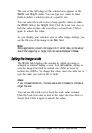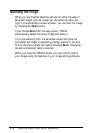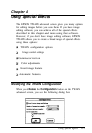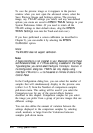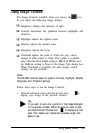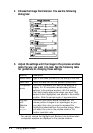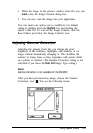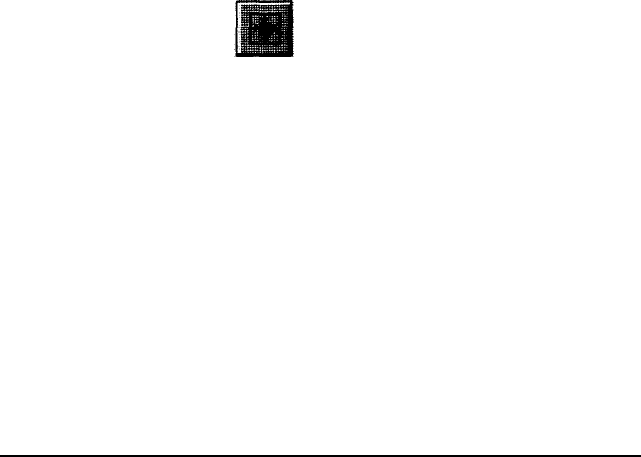
Adjusting the preview area
Once you see a preview of the image on the screen, you can
define the area you want to scan or select the entire image area.
To define a specific area, position the mouse pointer at a comer
of the area; the pointer changes to a +. Hold down the mouse
button as you drag the pointer across the image. When you
release the mouse button, a rectangle on the screen identifies
the scan area.
To adjust the size of your selected area, move the mouse
pointer to the edge of the selection rectangle; the pointer
changes to a small square. Hold down the mouse button and
drag the edge of the rectangle to the new location.
You can also move the position of the selected area. Place the
mouse pointer inside the selection rectangle; the mouse pointer
changes to a hand. Hold down the mouse button and drag the
selection rectangle to a new location.
To select the entire image area, click the Auto Locate icon:
Auto Locate icon
See “Using Automatic Features” in Chapter 4 for more
information about using the Auto Locate icon.
Adjusting the image size
Vertical and horizontal rulers along two sides of the preview
window provide measurements for the image you have
previewed. You can change the unit of measure for these rulers
by selecting
pixels,
inches, or cm
(centimeters) from the
pull-down menu next to
the Width
and
Height fields.
3-14
Capturing Images From Within Applications