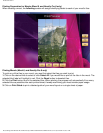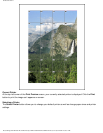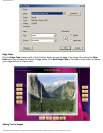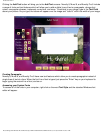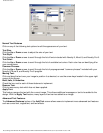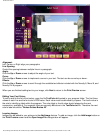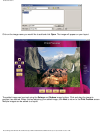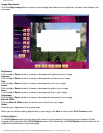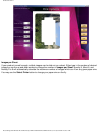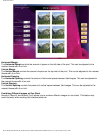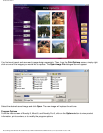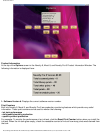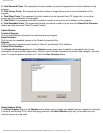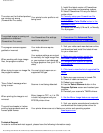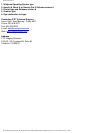Untitled Document
To select a scanner which is connected to your computer, click on the desired scanner and click the Select button.
Refer to the chart below for proper selection of your Epson scanner's TWAIN drivers. If your scanner does not
appear in the list, refer to your scanner's documentation for information on the correct TWAIN driver to use.
Print Report-
The Print Report button of the Options screen will send a detailed report to your default printer. This report
includes helpful information such as product print counts and software version number.
Mirror Image Feature-
If ON, the Mirror Image button of the Options screen will flip horizontally any print job sent to your printer. You
can toggle between Mirror Image On and Mirror Image Off settings.
Color Profile Button-
If ON, the Color Profile button of the Options screen will print using the installed and selected
Windows ICC color
profile associated with your Epson printer. Turn OFF for PowerdriverPro users.
Troubleshooting
Problem Cause
Solution (click on link for instructions)
Nothing prints on the paper.
The image to be printed is too
large for the paper size
1. Increase your paper size using the Select
Printer button.
2. Reduce your print margins.
The colors on the finished product
are coming out wrong (non-
Powerdriver Pro users).
Your printer's color profile is not
being used.
1. Install the Windows color profile which
came with your dye sublimation inks.
2. Add the profile to your printers Color
Management tab (remove any other
profiles).
3. Turn On the Color Profile button in the
Options screen.
4. Restart the Novelty 8, Mural 8, or Novelty
Pro 8 program.
file:///C|/Program%20Files/CTP,%20Inc/Novelty%20Pro%208%20Demo/V8Manual.htm (37 of 39)7/19/2004 11:09:31 AM