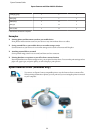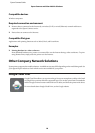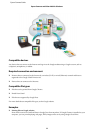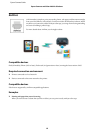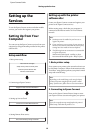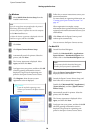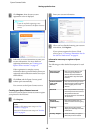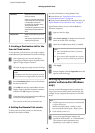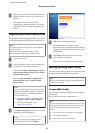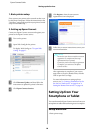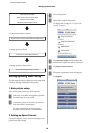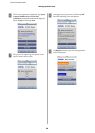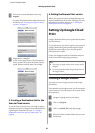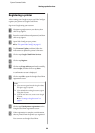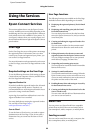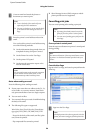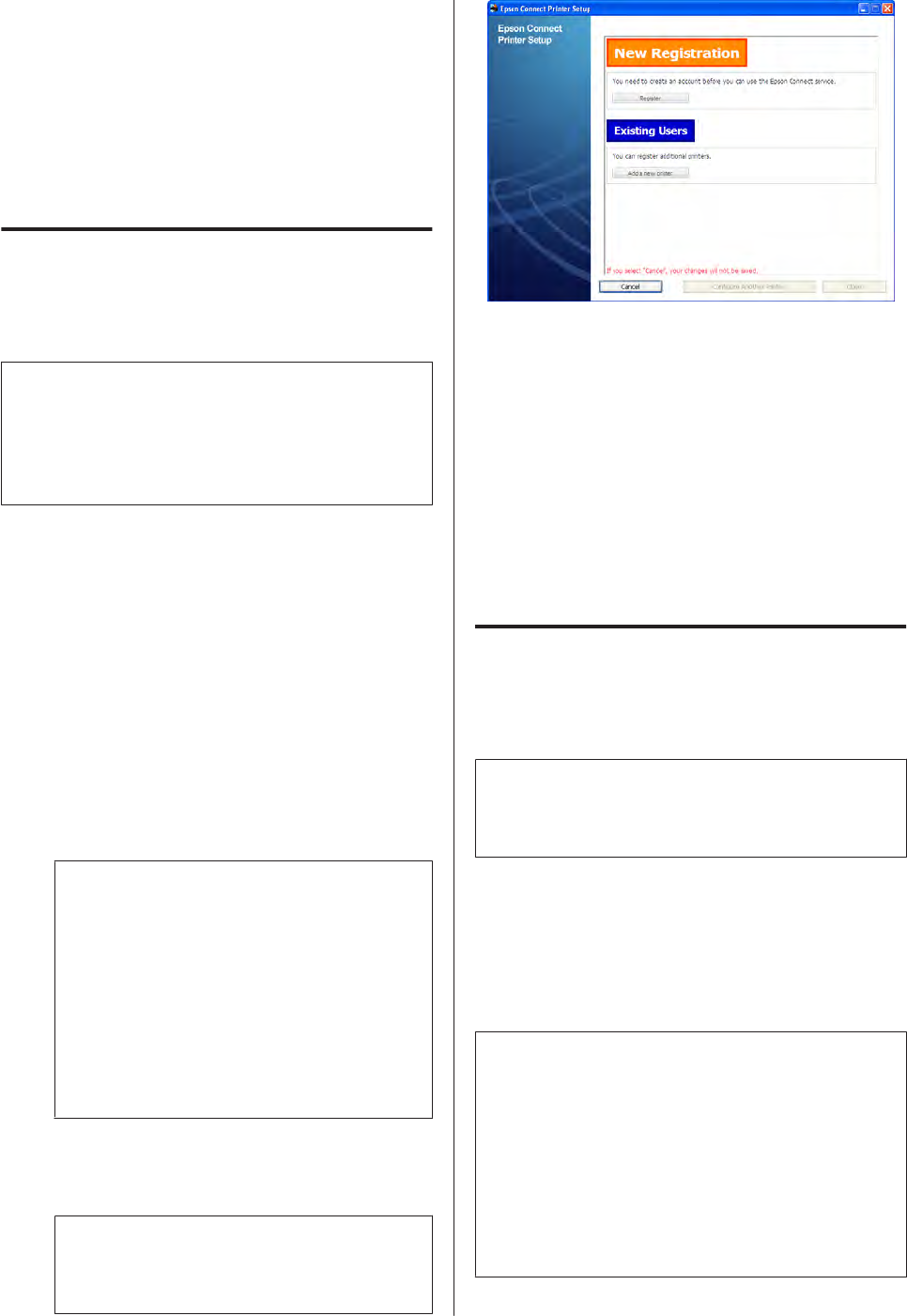
B
Follow the on-screen instructions to launch the
installer, and then connect your printer to the
network.
Continuously refer to the next section
“Registering an additional printer”, and create
your Epson Connect account and register your
printer.
Registering an additional printer
You can perform the following procedure if you want to
add a printer registered to the Epson Connect service.
Note:
The following Internet connection is recommended to
register the printer.
Minimum download speed: 512 Kbps or faster
Recommended download speed: 1 Mbps or faster
A
Turn on the printer.
B
Launch the Epson Connect Printer Setup, and
then follow the on-screen instructions.
Windows: Click Start > All Programs > Epson >
Epson Connect Printer Setup and then Epson
Connect Printer Setup.
Mac OS X: Macintosh HD > Applications >
Epson Software and then Epson Connect
Printer Setup.
Note:
If you cannot find Epson Connect Printer Setup,
download the Download Navigator using one of
the following options, and then launch Epson
Connect Printer Setup.
❏ From Software Update: Click Start > All
Programs > Epson > Software Update
❏ From the following URL: http://
support.epson.net/dnavi/
C
Click Add a new printer, when the user account
registration screen is displayed.
Note:
If you are registering your printer to Epson
Connect for the first time, click Register.
D
Follow the on-screen instructions.
When registration is complete, a setup
information sheet is printed from the printer you
registered, and a notification email is sent to your
email address.
E
Click Close, and the Epson Connect portal
website opens automatically.
You can now use the Epson Connect service.
Setting up using Web Config
You can setup the Epson Connect service by using Web
Config (a web page embedded in the printer).
Note:
Before you start making settings, enable JavaScript and
cookies in your browser.
To open Web Config
Open the browser and enter your printer’s IP address as
shown below.
http://<Printer IP address> (without the < >)
Note:
You can check your printer’s IP address using one of the
following methods. For more information on the network
status, see the documentation provided with your
printer.
❏ The network status on the printer’s control panel
❏ The network status sheet
❏ The network connection check report
Epson Connect Guide
Setting up the Services
17