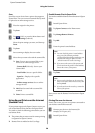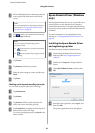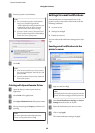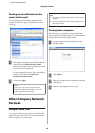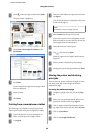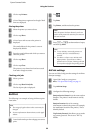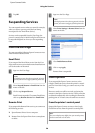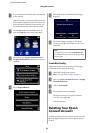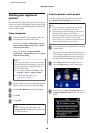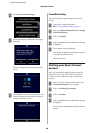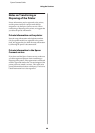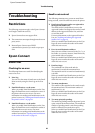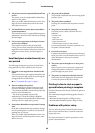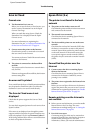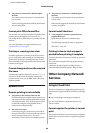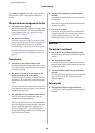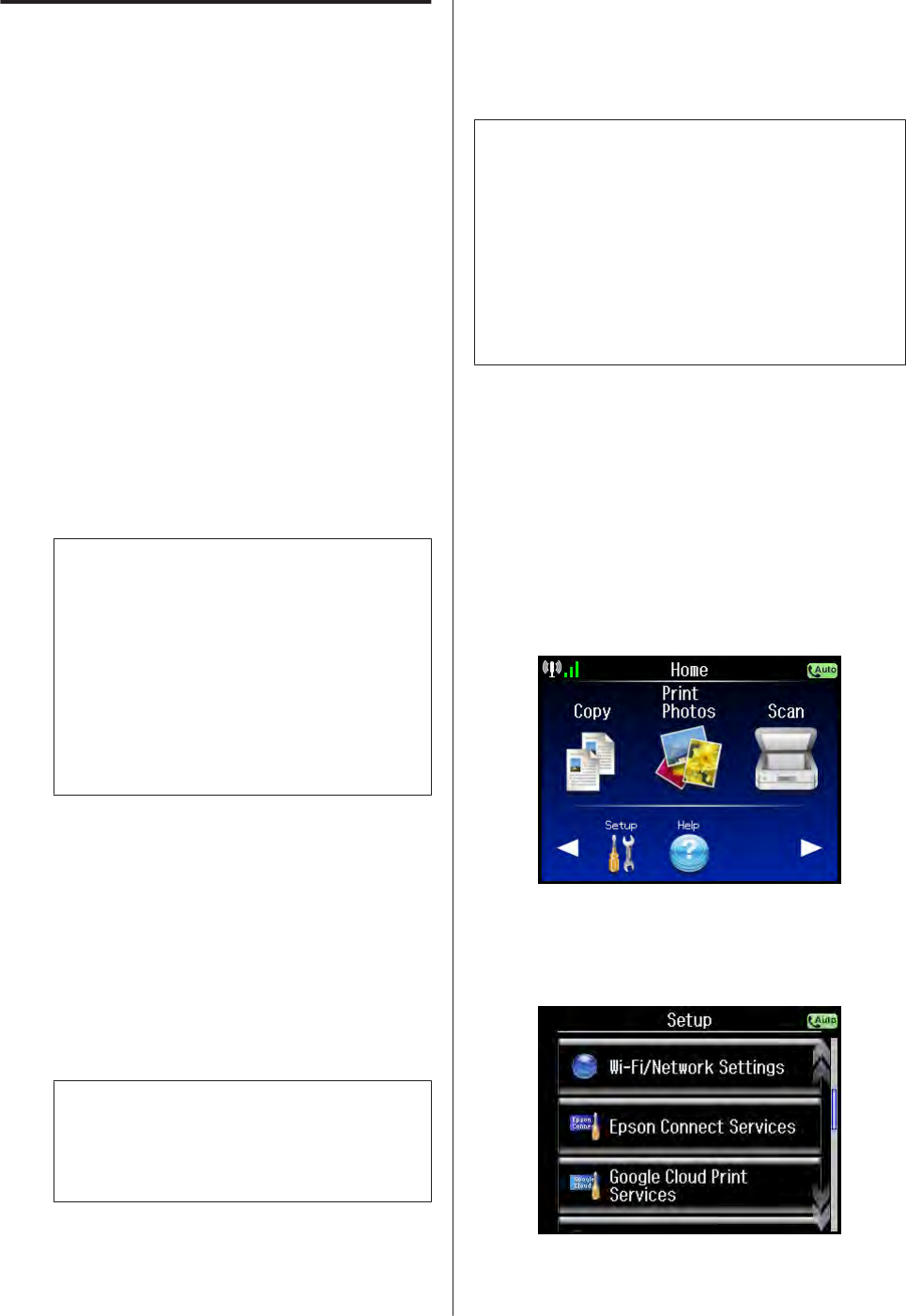
Deleting your registered
printers
You can delete your registered printers from the Epson
Connect services by using Epson Connect Printer Setup
from a computer or by initializing the services from the
printer’s control panel.
From a computer
A
Launch the Epson Connect Printer Setup, and
then follow the on-screen instructions.
Windows: Click Start > All Programs > Epson >
Epson Connect Printer Setup and then Epson
Connect Printer Setup.
Mac OS X: Double-click Macintosh HD >
Applications > Epson Software and then Epson
Connect Printer Setup.
Note:
If you cannot find Epson Connect Printer Setup,
download the Download Navigator using one of
the following options, and then launch Epson
Connect Printer Setup.
❏ From Software Update: Click Start > All
Programs > Epson > Software Update
❏ From the following URL: http://
support.epson.net/dnavi/
B
Select the printer that you want to delete from the
Epson Connect services, and then click Next.
C
Select Printer Removal, and then click Next.
D
Click OK.
E
Click Close.
Note:
If you want to delete another printer, click
Configure Another Printer, and then follow the
on-screen instructions.
From the printer’s control panel
To delete a printer from the printer’s control panel,
select Restore Default Settings for each service.
Note:
❏ The screen displays may differ from your actual
printer, but the instructions are the same.
❏ By initializing the network settings to their factory
defaults from the printer’s control panel,
information about the Epson Connect services and
the Google Cloud Print service is also deleted.
However, the server continues to receive email but it
does not send notifications to the sender.
A
Turn on the printer and check that it is connected
to the network.
When the printer is connected to the network, a
network icon is displayed on the LCD screen. For
more information about the network icon, see
the documentation provided with the printer.
B
Enter Setup mode from the Home menu, or
press the Setup button to enter Setup mode.
C
Select the service (Epson Connect Services or
Google Cloud Print Services) that you want to
delete.
Epson Connect Guide
Using the Services
38