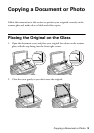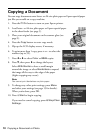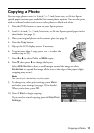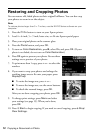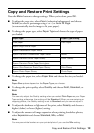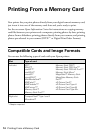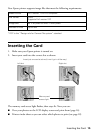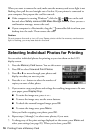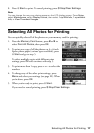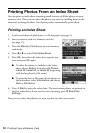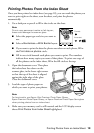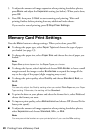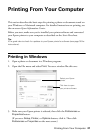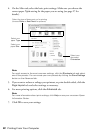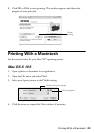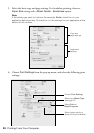Selecting All Photos for Printing 17
8. Press x
Start to print. To cancel printing, press y Stop/Clear Settings.
Note:
You can change the way your photos appear on the LCD display screen. Press Setup,
select Maintenance, select Display Format, then select 1-up With Info, 1-up without
Info, or View Thumbnail Images.
Selecting All Photos for Printing
You can quickly select all of the photos on your memory card for printing.
1. Press the
Memory Card button, press l or r to
select
Print All Photos, then press OK.
2. To print one copy of all the photos on 4 × 6-inch
Epson photo paper (various types available), press
x
Start and go to step 5.
To select multiple copies with different print
settings, press
OK and continue with step 3.
3. To print more than 1 copy, press + or
– to select the
number.
4. To change any of the other print settings, press
Menu and select your settings (see page 20). When
you’re done, press
OK.
5. When you’re ready to print, press x
Start.
If you need to cancel printing, press y
Stop/Clear Settings.