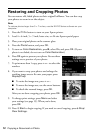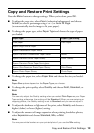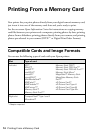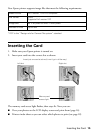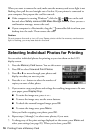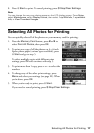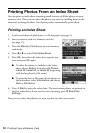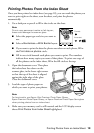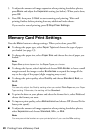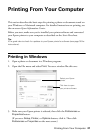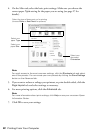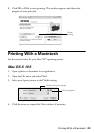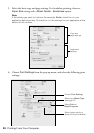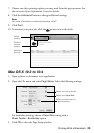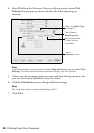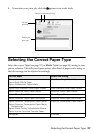20 Printing From a Memory Card
5. To adjust the amount of image expansion when printing borderless photos,
press
Menu and adjust the Expansion setting (see below). When you’re done,
press
OK.
6. Press
OK, then press x Start to start scanning and printing. Wait until
printing finishes before printing from any additional index sheets.
If you need to cancel printing, press y
Stop/Clear Settings.
Memory Card Print Settings
Press the Menu button to change settings. When you’re done, press OK.
■ To change the paper type, select Paper Type and choose the type of paper
you loaded (see page 13).
■ To change the paper size, select Paper Size and choose the size of paper you
loaded.
Note:
Paper Size options depend on the Paper Type you choose.
■
To change the layout, select Layout and choose With Border to leave a small
margin around the image or select
Borderless to expand the image all the
way to the edge of the paper (slight cropping may occur).
■ To change the print quality, select Quality and choose Standard, Best, or
Draft.
Note:
You can only adjust the Quality setting when you select Plain Paper as your Paper
Type setting. Otherwise, the setting will be Standard.
■ To print the date on your photos and select the format for it, select Date and
choose the format you want.
■ To improve print quality, select Bidirectional and choose Off (choose On for
faster print speed).
■ To adjust the amount of image expansion when printing borderless photos,
select
Expansion and choose Standard, Min., or Mid.
Note:
You may see white borders on your printed photo if you use the Min setting.