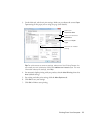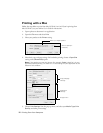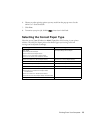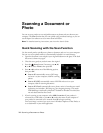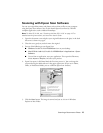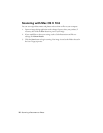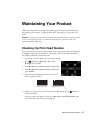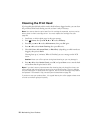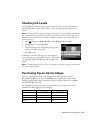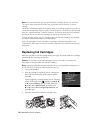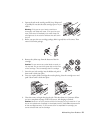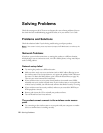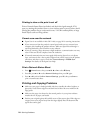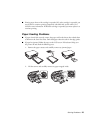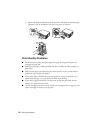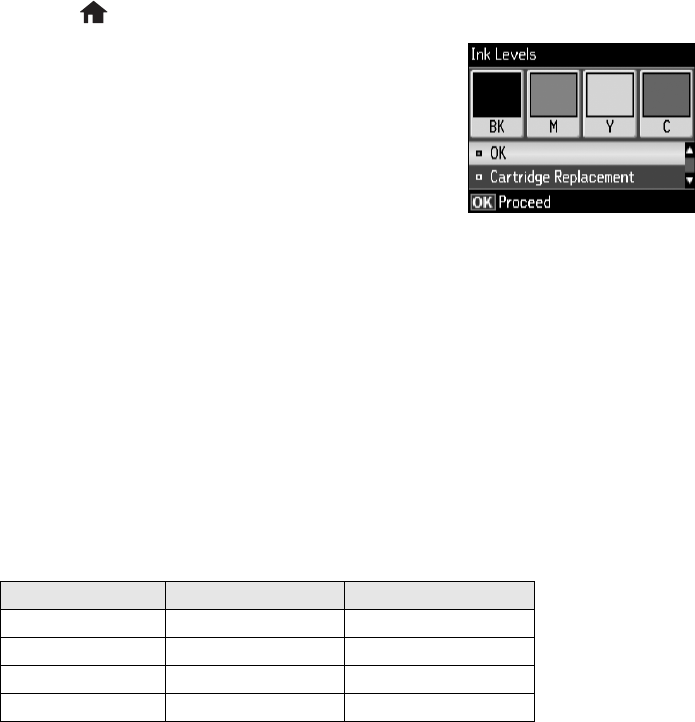
Maintaining Your Product 19
Checking Ink Levels
You can check the ink levels anytime right on the LCD screen. To check the ink levels
with your Windows or Mac OS X software, see the instructions in your online User’s
Guide.
Note: Printing stops when an ink cartridge is expended. If a color cartridge is expended,
you may be able to continue printing temporarily with black ink; see the online User’s
Guide for more information. If the black cartridge is expended, you must replace it to
continue printing.
1. Press Home, press u, d, l, or r to select F Setup, then press OK.
2. Press
OK again to select Ink Levels.
3. The ink cartridge status is displayed. See page 20 to
replace a cartridge, if necessary.
4. Press
OK to exit.
In Windows, a window may appear on your computer
screen when you try to print when ink is low. This window
can optionally display ink offers and other updates from
Epson.
Note: To disable checking for ink offers or updates from Epson, see the instructions in
your online User’s Guide.
Purchasing Epson Ink Cartridges
You can purchase genuine Epson ink and paper from Epson Supplies Central at
www.epson.com/ink3 (U.S. sales) or www.epson.ca (Canadian sales). You can also
purchase supplies from an Epson authorized reseller. To find the nearest one, call 800-
GO-EPSON (800-463-7766).
Use the following list when you order or purchase new ink cartridges (you can mix
Standard- and Extra High-capacity cartridges):
Ink color Standard-capacity Extra High-capacity
Black 125 127
Cyan 125 127
Magenta 125 127
Yellow 125 127