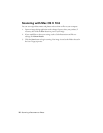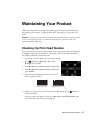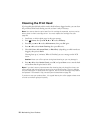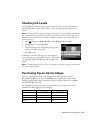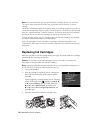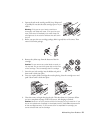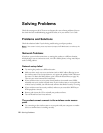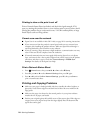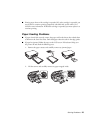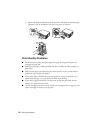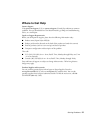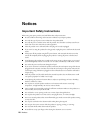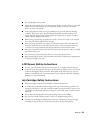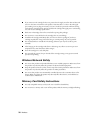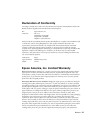24 Solving Problems
Printing is slow or the print is cut off
Print a Network Status Sheet (see below) and check the signal strength. If it’s
poor, try moving the product closer to your wireless router or access point. Avoid
placing the product next to a microwave oven, 2.4 GHz cordless phone, or large
metal objects such as a filing cabinet.
Cannot scan over the network
■ Epson Scan is not available in Mac OS X 10.6; see page 22 for scanning instructions.
■ If you cannot scan from the product’s control panel, make sure you restarted your
computer after installing the product software. Make sure Epson Event Manager is
not being blocked by your firewall or security software.
■ If you are scanning a large document at high resolution, a communication error may
occur. If the scan did not complete, lower the resolution.
■ If network communication was interrupted while starting Epson Scan, exit Epson
Scan, and restart it after a few seconds. If Epson Scan cannot restart, turn the product
off and on, and then try again. Check the
Timeout Setting in EPSON Scan
Settings
. For details, see the Epson Scan Help.
Print a Network Status Sheet
1. Press Home button, then press u, d, l, or r to select F Setup.
2. Press
OK, press u or d to select Network Settings, then press OK again.
3. Press u or d to select
Confirm Network Settings, press OK, then press Start to
print a network status sheet.
Printing and Copying Problems
■ Make sure your paper is loaded printable side down (usually the whiter, brighter, or
glossy side). Load it short edge first and don’t load it above the arrow marks on the
edge guides.
■ Make sure the paper size selected on the control panel or in your printer software
matches the size of paper you loaded.
■ Position your original against the back left corner of the scanner glass. If the edges are
cropped, move your original away from the edges slightly. Place the document flat
against the scanner glass.