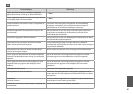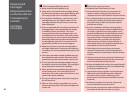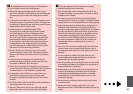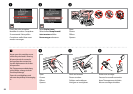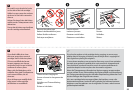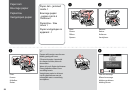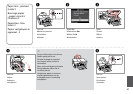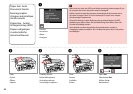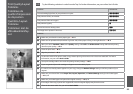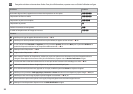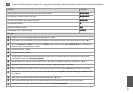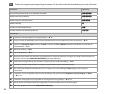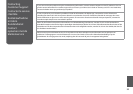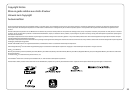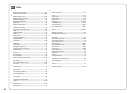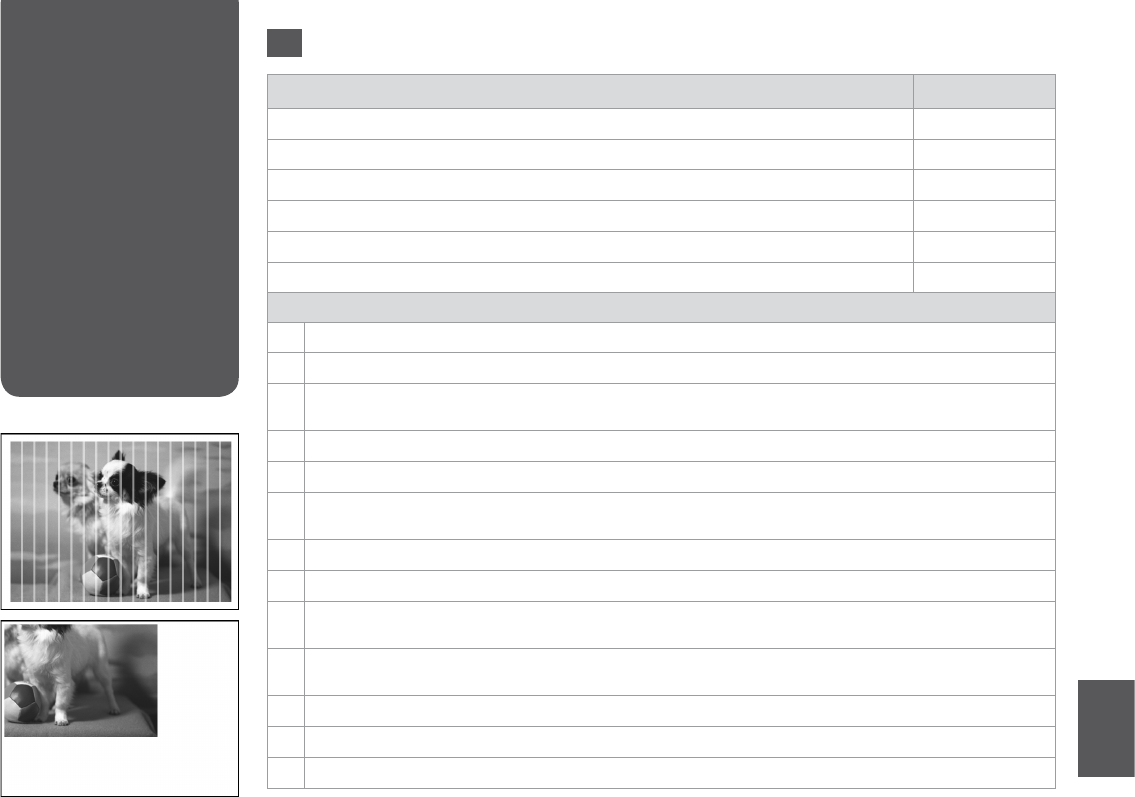
89
Print Quality/Layout
Problems
Problèmes de
qualité d’impression/
de disposition
Qualitäts-/Layout-
Probleme
Problemen met de
afdrukkwaliteit/lay-
out
Problems Solution No.
You see banding (light lines) in your printouts or copies.
ABDEGI
Your printout is blurry or smeared.
ABDEFH
Your printout is faint or has gaps.
ABCDG
Your printout is grainy.
E
You see incorrect or missing colors.
DG
The image size or position is incorrect.
JKLM
Solutions
A
Make sure you select the correct paper type. R & 18
B
Make sure the printable side (the whiter or glossier side) of the paper is facing in the right direction. R & 20
C
When you select Standard or Best as the Quality setting, select O as the Bidirectional setting. Bidirectional printing
decreases print quality. R & 50
D
Clean the print head. R & 68
E
Align the print head. R & 70
F
To clean the inside of the printer, make a copy without placing a document on the document table/ADF. For further
information, see your online User’s Guide.
G
Use up ink cartridge within six months of opening vacuum package. R & 82
H
Try to use genuine Epson ink cartridges and paper recommended by Epson.
I
If a moiré (cross-hatch) pattern appears on your copy, change the Reduce/Enlarge setting or shift the position of your
original.
J
Make sure you selected the correct Paper Size, Layout, Expansion, and Reduce/Enlarge setting for the loaded paper.
R & 35, 50
K
Make sure you loaded paper and placed the original correctly. R & 20, 24
L
If the edges of the copy or photo are cropped o, move the original slightly away from the corner.
M
Clean the document table. See your online User’s Guide.
EN
Try the following solutions in order from the Top. For further information, see your online User’s Guide.