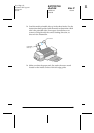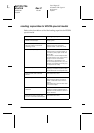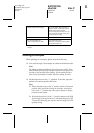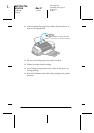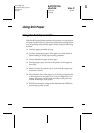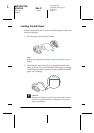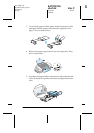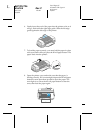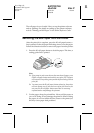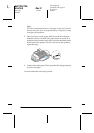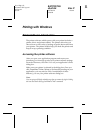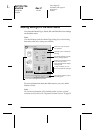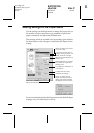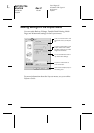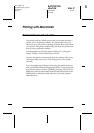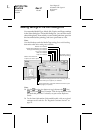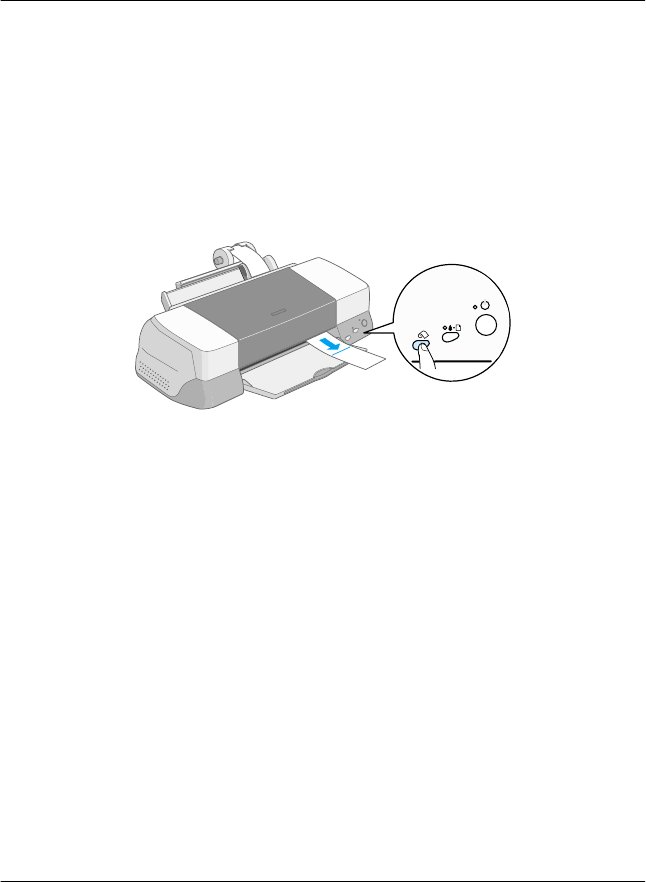
21
R4C725/726
short.bk Rev.C
ROLL.FM A5 size
12/4/00
R
Proof Sign-off:
K.Gazan CRE Oguchi
N.Nomoto
Lipsett
The roll paper is now loaded. Next, set up the printer software
and try printing. For details on setting up the printer software,
refer to “Printing on Roll Paper” in the online Reference Guide.
Removing the Roll Paper from the Printer
After the print job is complete, press the
z
roll paper button; a
line is printed on the roll paper indicating where to cut the paper.
Follow the directions below to remove the paper from the printer.
1. Press the z
roll paper button to feed the paper. This time, a
cutting guide line is printed.
Note:
❏ If you want to print more data on the same sheet of paper, press
the
z
roll paper button and send the next print job. The paper
will return to the printing start position before starting the next
print job.
❏ You must press the
z
roll paper button; otherwise, the printer
will not operate even if you send a new print job. However, do
not press the
z
roll paper button more than is necessary;
repeated motion may damage the printout.
2. Cut the paper along the printed line. Never pull the paper as
you cut it. Doing so may damage the printout. When cutting
the paper, do not cut inside the line (closer to the printer) as
this may cause paper feed problems.