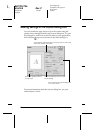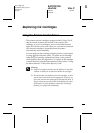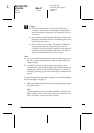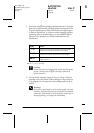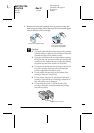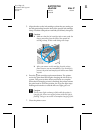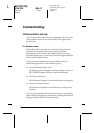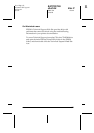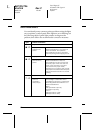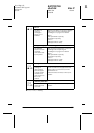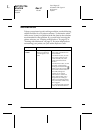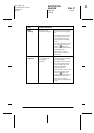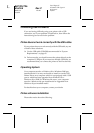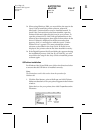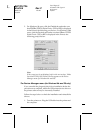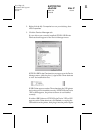38
R4C725/726
short.bk Rev.C
TRBLE.FM A5 size
12/4/00
L
Proof Sign-off:
K.Gazan CRE Oguchi
N.Nomoto
Lipsett
Error Indicators
You can identify many common printer problems using the lights
on your printer’s control panel. If the lights are on or flashing, use
the following table of panel light patterns to diagnose the
problem, then follow the recommended corrective measures.
Lights Problem and Solution
O
b
Paper out
No paper is
loaded in the
printer.
Check EPSON Status Monitor 3 or
EPSON StatusMonitor. Load paper in
the sheet feeder, then press the
b
maintenance button. The printer
resumes printing and the light goes out.
O
b
Paper jam
Paper has
jammed in the
printer.
Check EPSON Status Monitor 3 or
EPSON StatusMonitor. Press the
b
maintenance button to eject the
jammed paper. If the error does not
clear, open the printer cover and
remove all of the paper inside,
including any torn pieces. Then, reload
the paper in the sheet feeder and press
the
b
maintenance button to resume
printing.
F
b
Ink low
The black or
color ink
cartridge is
nearly empty.
Obtain a replacement black or color
ink cartridge. To determine which
cartridge is nearly empty, check the ink
level using EPSON Status Monitor 3 or
EPSON StatusMonitor.
Black:
T007 (Standard Capacity)
T010 (Light Capacity)
Color:
T009 (Stylus Photo 1290)
T008 (Stylus Photo 890)