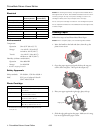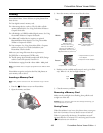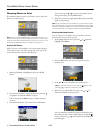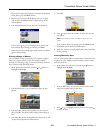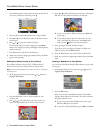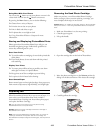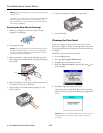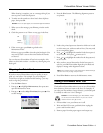PictureMate Deluxe Viewer Edition
4 - PictureMate Deluxe Viewer Edition 4/05
Choosing Photos to Print
PictureMate’s photo viewer screen makes it easy to select the
photos you want to print.
Note: When you press the Print button, PictureMate shows you a
screen confirming the number of copies and layout. If you don’t want
to see the confirmation screen each time you print, you can turn it off.
See Using PictureMate Without a Computer
for instructions.
Printing All Photos
When you turn on PictureMate, you see the photo selection
menu on the screen. The red or orange bar at the top of the
screen indicates the currently selected option.
1. Make sure
Print All is highlighted, then press the OK
button.
2. If you want more than 1 copy of each picture, press the
or button to select the number of copies.
You can also press the
Menu button to adjust settings if
necessary.
3. Press the
Print button. You see the Print Confirmation:
You can press press or to review your photos. If you
change your mind, press the
Back button.
4. Make sure you have enough paper loaded, then press
Print
again to start printing.
Note: If your card has more than 20 photos, you will need to reload
paper while printing. Load a maximum of 20 sheets at a time. When
you see a message that paper is out, load more paper and press OK
to continue printing. If you need to cancel printing, press Cancel.
Printing Individual Photos
You can easily view the photos on your memory card and
select just the ones you want to print.
1. At the photo selection menu, press the or button to
highlight
Print Some.
2. Press the
OK button. You see the first photo on your
memory card:
3. Press or to view the photos you want to print.
Note: To view 9 photos at a time, press the button. Then
press or to select the photos you want.
4. When you see a photo that you want, press or to
choose the number of copies to print.
You see a blue box around your photo, indicating the area
that will print. If you want to adjust this area, press the
button. Then press or to move the box. Press
OK, then
press
OK again.