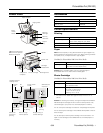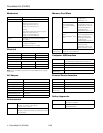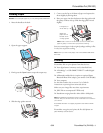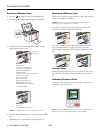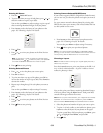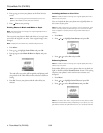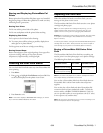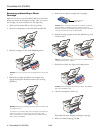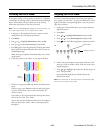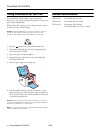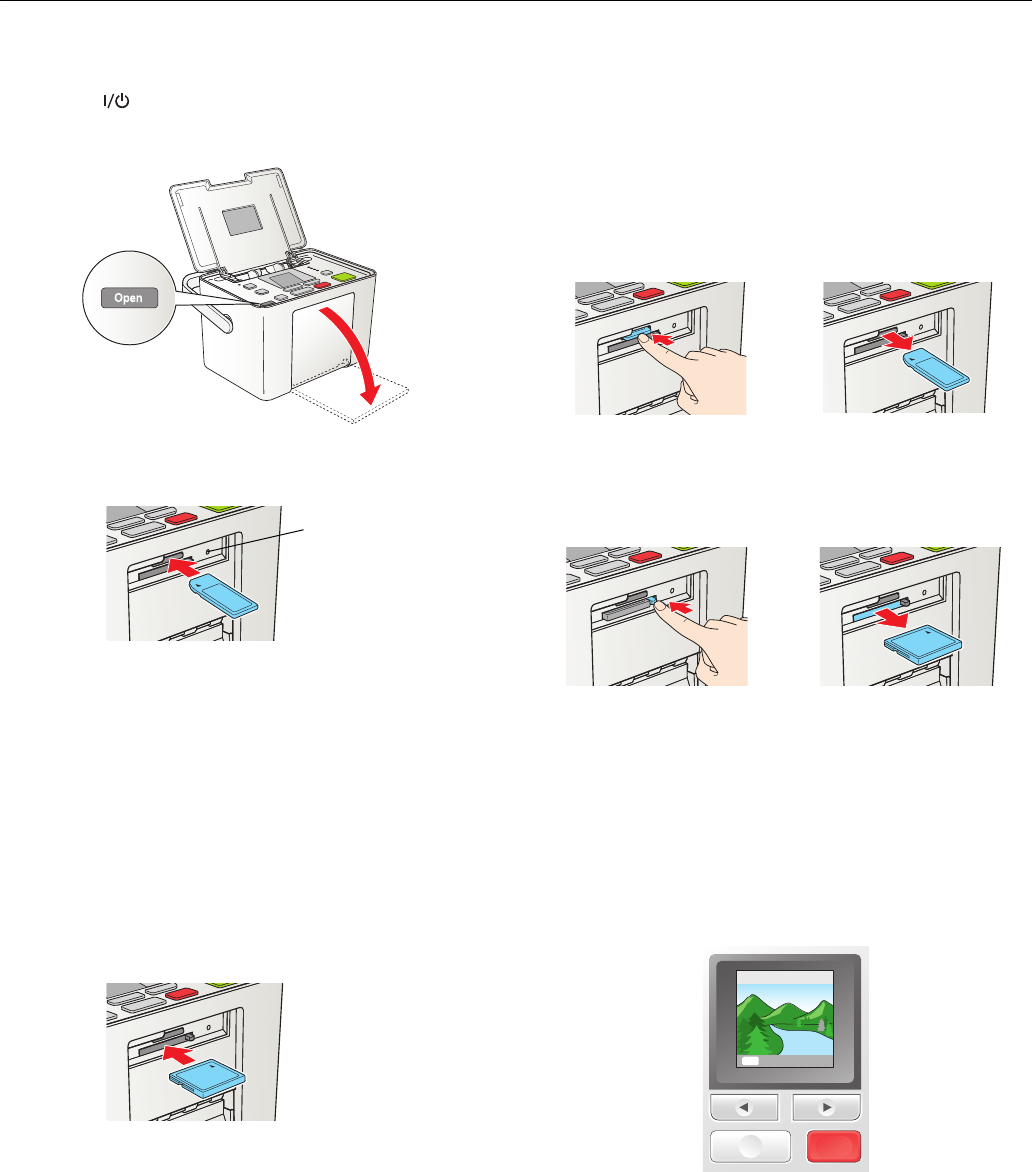
PictureMate Pal (PM 200)
4 - PictureMate Pal (PM 200) 6/06
Inserting a Memory Card
1. Press the On button to turn on PictureMate Pal.
2. Firmly press the
Open button to open the output tray.
3. Insert the memory card into the correct slot, as shown.
Insert just one card at a time.
Note: PictureMate Pal can’t read multiple cards at once.
4. Push the card in carefully until it stops (it won’t go in all the
way).
When the card is in, the memory card light comes on.
Removing a Memory Card
When you are ready to remove a memory card, make sure the
memory card light is not flashing.
Caution: Do not remove a card while the memory card light is
flashing; you may lose photos on your card.
To remove a card from the top slot, push in the card and
release it, then pull it straight out of the slot.
To remove a card from the bottom slot, push in and release
the card release button so it pops out. Then push in the
button again to eject your card and pull it straight out of the
slot.
Saving Power
When PictureMate Pal is not in use, the photo viewer screen
goes dark after 13 minutes. Press any button to turn it back
on.
Choosing Photos to Print
PictureMate Pal’s photo viewer screen makes it easy to select
the photos you want to print.
Note: If you see a Paper out message, load more paper and press
OK to continue printing. To cancel printing, press Cancel.
Bottom slot:
Microdrive
™
CompactFlash (Type I and II)
Memory
card light
* Requires adapter
Top slot:
SD and SDHC
™
miniSD
™
and miniSDHC *
microSD and microSDHC *
MMC (MultiMediaCard)
xD-Picture Card
xD-Picture Card (Type M and Type H)
Sony Memory Stick
Memory Stick Duo *
Memory Stick PRO
™
Memory Stick PRO Duo
™
*
MagicGate Memory Stick
MagicGate Memory Stick Duo
OK
OK
: Select Photo
2/99
Cancel