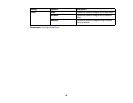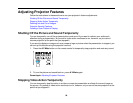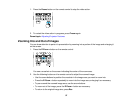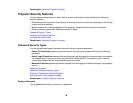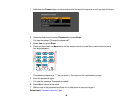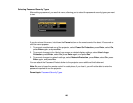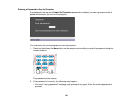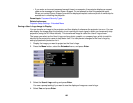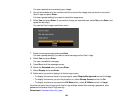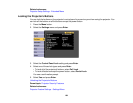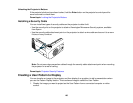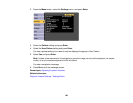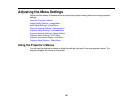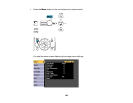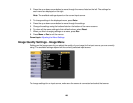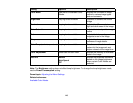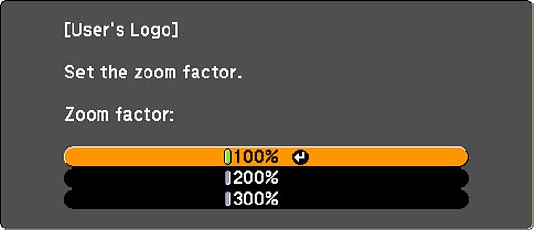
You see a selection box overlaying your image.
5. Use the arrow buttons on the remote control to surround the image area you want to use as the
User's Logo and press Enter.
You see a prompt asking if you want to select this image area.
6. Select Yes and press Enter. (If you want to change the selected area, select No, press Enter, and
repeat the last step.)
You see the User's Logo zoom factor menu.
7. Select a zoom percentage and press Enter.
You see a prompt asking if you want to save the image as the User's Logo.
8. Select Yes and press Enter.
You see a completion message.
9. Press Esc to exit the message screen.
10. Select the Extended menu and press Enter.
11. Select Display and press Enter.
12. Select when you want to display the User's Logo screen:
• To display it whenever there is no input signal, select Display Background and set it to Logo.
• To display it whenever you turn the projector on, select Startup Screen and set it to On.
• To display it whenever you press the A/V Mute button, select A/V Mute and set it to Logo.
To prevent anyone from changing the User's Logo settings without first entering a password, set a
password and enable User's Logo security.
Parent topic: Password Security Types
103