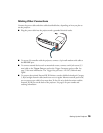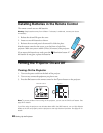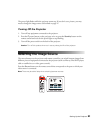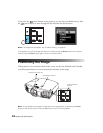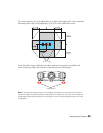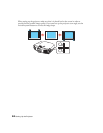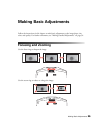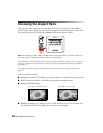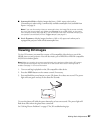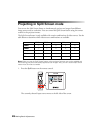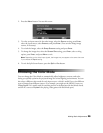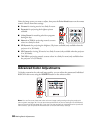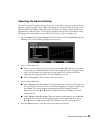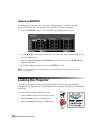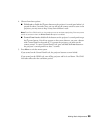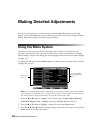Making Basic Adjustments 27
■ Anamorphic Wide to display images that have a 2.40:1 aspect ratio (such as
CinemaScope
®
) when using a commercially available anamorphic lens (available from
Epson—see page 9).
Note: If you use this setting without an anamorphic lens, the image fills the screen vertically
but not at the correct aspect ratio. Make sure Overscan is set to Off (100%), or the image
won’t display correctly (see page 48). If your anamorphic lens has a motorized transport, you
can operate it automatically with the Trigger out port (see page 51).
■ Horiz. Squeeze to display images that have a 16:9 or 4:3 aspect ratio when you’ve
equipped the projector with a fixed anamorphic lens.
Viewing 3D images
To view 3D content, you must first connect a 3D-compatible video device to one of the
HDMI ports on your projector. You will also need a pair of EPSON or EPSON-compatible
M-3Di active shutter glasses.
Note: Make sure to point the remote control directly at the projector while viewing 3D content.
The remote control IR signal may not reflect off of the screen when the 3D viewing mode is
enabled. See page 71 for more information.
1. Turn on and begin playback on the 3D-compatible video device.
2. Press the
2D/3D button on the remote control, if necessary.
3. Press and hold the power button on your 3D glasses for at least one second. The power
light will turn green and stay lit for about five seconds.
To turn the glasses off, hold the power button for at least one second. The power light will
flash three times when the glasses have turned off.
See “Solving Picture Problems” on page 67 for 3D troubleshooting tips.