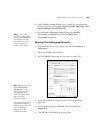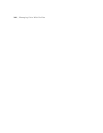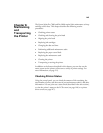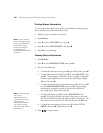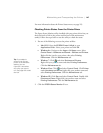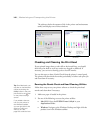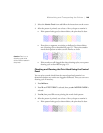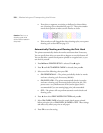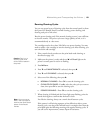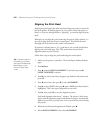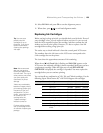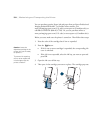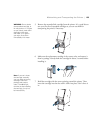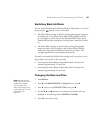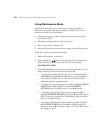151
Maintaining and Transporting the Printer | 151
Running Cleaning Cycles
You can run several types of cleaning cycles from the control panel (or from
the Epson LFP Remote Panel2): normal cleaning, power cleaning, and
cleaning each pair of ink colors.
Run the power cleaning only if the normal cleaning process is not sufficient
to clear the nozzles. The power cycle uses a large quantity of ink, so it is
recommended only as a last resort.
The cartridges need to be at least 50% full to use power cleaning. You may
need to replace a low cartridge to run the cleaning cycle. After cleaning, you
can reinsert the old cartridge.
1. Print a nozzle check to make sure the print head needs cleaning, as
described on page 150.
2. Make sure the printer is ready and the red B ink
Check light on the
printer’s control panel is not on or flashing.
3. Press r
Menu.
4. Press d until
MAINTENANCE is selected, then press r.
5. Press d until
CLEANING is selected, then press r.
6. Select one of the following, then press r:
• NORMAL CLEANING—Press OK to start the cleaning cycle.
• CLEAN COLOR PAIRS—Press r, select the color pair you want to
clean, then press
OK to start the cleaning cycle.
• POWER CLEANING—Press OK to start the cleaning cycle.
7. When cleaning is finished and the Power light stops flashing, print the
nozzle check again to confirm that the head is clean.
For effective cleaning, always run a nozzle check between cycles.
If the pattern is still missing segments or has deflections after a power
cleaning cycle, turn the printer off and leave it overnight, then clean the
print head again the following morning with regular cleaning cycles. If
you still see no improvement, contact Epson for assistance.
Caution: Don’t run a
cleaning cycle while
thick media is loaded in
the printer.
Note: You must use at
least a 10
× eye loupe to
examine the nozzle check
pattern for deflected
nozzles.