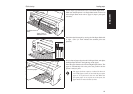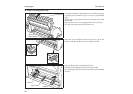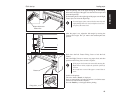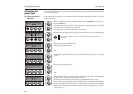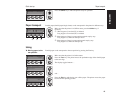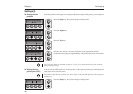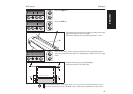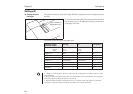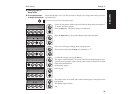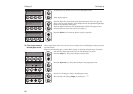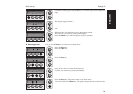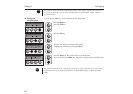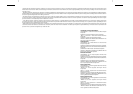Set the Paper Type Selection Lever to Cut Sheet Paper mode.
In the display appears…
Stand the Paper Tray up and pull up the Paper Extension Trays (see page 10).
Place a sheet of paper aligned to the Left Paper Guide, and adjust the Right Paper
Guide to the right edge of the paper.
Insert the paper between the Left and Right Paper Guides. The paper is auto-
matically fed to the print start position (see page 11).
Press the Online key to make the printer ready for operation.
➤ From single sheet to
fanfold paper mode
When single sheets were in use and you want to change over to fanfold paper mode, proceed as
described below.
Make sure that fanfold paper is loaded. Refer to page 12 (Loading Fanfold Paper) for details.
Pull down the Paper Extension Trays and fold the Paper tray down.
Press the Setup key. The printer changes to Setup mode.
Press the Paperway key. The printer changes to the paper path menu.
Press < or > to change to Trac.1 (fanfold paper) mode.
The currently valid setting (Single) is marked by a “
*
”.
Setup
Online
Turn paperlever
Setup
Online
Load paper from
Single
Setup
Online
Online Single
Setup
Online
Online Single
Setup
Online
Adjust Paperway
Menu Char
Setup
Online
Single
Set Exit
*
Settings (II) Quick start-up
20