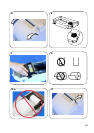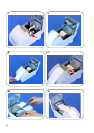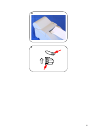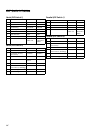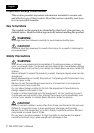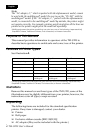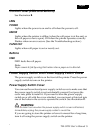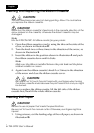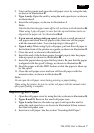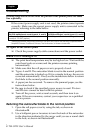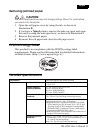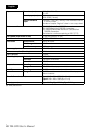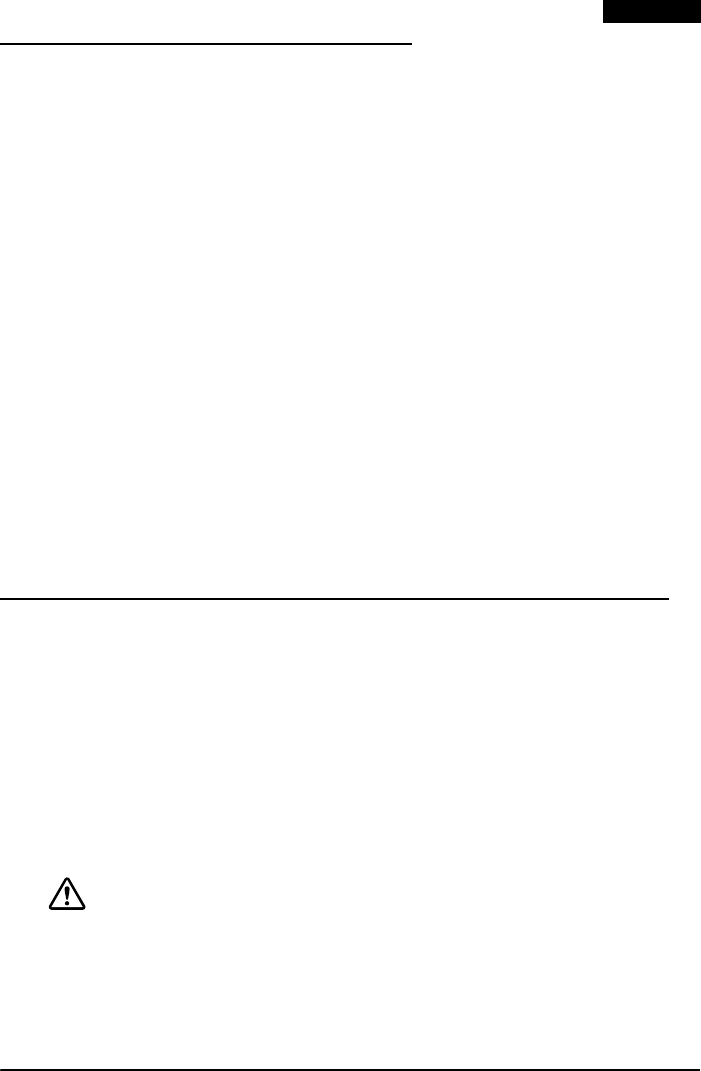
TM-U220 User’s Manual 5
English
Control Panel (LEDs and Buttons)
See illustration B.
LEDs
POWER
Lights when the power is on and is off when the power is off.
ERROR
Lights when the printer is offline (when the roll paper is at the end, or
the roll paper cover is open). Off when the printer operates correctly.
Flashes when an error occurs. (See the Troubleshooting section.)
PAPER OUT
Lights when roll paper is out or nearly out.
Buttons
FEED
FEED feeds the roll paper.
Note:
Paper cannot be fed by using this button when a paper out is detected.
Power Supply Switch and Power Supply Switch Cover
The power supply switch is on the front of the printer. Press the power
supply switch to turn on the printer.
Power Supply Switch Cover
You can use the enclosed power supply switch cover to make sure that
the power supply switch is not accidentally pressed. Just press the
cover into place to install it. If you need to turn the power supply
switch on or off with the cover attached, you can insert a thin tool into
one of the holes in the cover to operate the switch. See illustration C.
WARNING:
If an accident occurs when the power supply switch cover is attached,
immediately unplug the power supply cable to avoid fire.
If you are going to store the printer or leave it unused for a long time,
turn it off using the power supply switch on the printer.