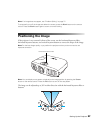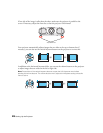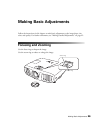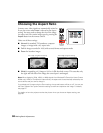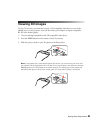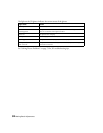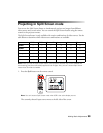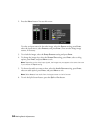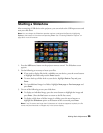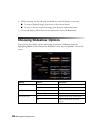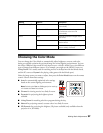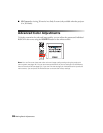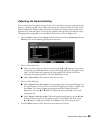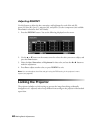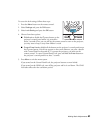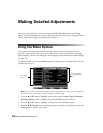Making Basic Adjustments 35
Starting a Slideshow
After connecting a USB device to the projector, you can switch to the USB input source and
start your slide show.
Note: You can change the Slideshow operation options or add special effects by highlighting
Option at the bottom of the screen and pressing Enter. See “Choosing Slideshow Options” on
page 36 for more information.
1. Press the USB source button on the projector remote control. The Slideshow screen
appears.
2. Do the following as necessary to locate your files:
■ If you need to display files inside a subfolder on your device, press the arrow buttons
to highlight the folder and press the
Enter button.
■ To move back up a folder level on your device, highlight Back to Top and press
Enter.
■ To view additional images in a folder, highlight Next page or Previous page and
press
Enter.
3. Do one of the following to start your slide show:
■ To display an individual image, press the arrow buttons to highlight the image and
press
Enter. (Press the Esc button to return to the file list screen.)
■ To display a slide show of all the images in a folder, press the arrow buttons to
highlight the
Slideshow option at the bottom of the screen and press Enter.
Note: If any file names are longer than 8 characters or include unsupported symbols, the file
names may be shortened or changed only in the screen display.